Creating custom products
You can create custom products for any unidentified or misidentified software executable files. When you do this, the files in the custom product are added to the list of files that the inventory scanner looks for.
You can specify which files indicate that the product has been installed, and which usage files indicate when the product is running on a computer.
In some cases, you may want to use a Endpoint Manager query to find installed products. You would do this when a product is not identified correctly from executable files but can be identified based on inventory data that you add to a query.
To create a custom product definition
- Click Products, and then click one of the product views (Monitored, Discovered, Ignored, or All).
- On the toolbar, click New > Custom product.
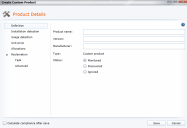
- Type the name in the Product name box.
- Type a number or number with a wildcard in the Version box.
- Type at least three characters in the Manufacturer box to show matching names. Select the manufacturer name.
- Under Status, select Monitored or Ignored to list this new product in one of the product views. (By default, a custom product is moved to the Monitored view.)
- Click Installation detection.
- If you want to detect products based on a Endpoint Manager query, select Use query detection. Click Browse and select a query that you have created in the Endpoint Manager network view. All devices that match the query will be returned as having a match for this product.
- Select Use file detection to detect products based on installed files. The filenames you add here determine how the product will be detected during inventory scans.
- Click the Add (+) button. In the Add files dialog, you can select an existing filename (one that exists in the inventory database), or you can click Define new file and specify the name, size, and version number for the product file. Repeat this for every product file you want to use. When you have finished, click OK.
- Select Match any or Match all to specify whether a minimum of one file must be found or all files must be found.
- Click Usage detection. Use this option to include files that indicate the product is being used.
- Click the Add (+) button. In the Add file dialog, you can select an existing filename (one that exists in the inventory database), or you can click Define new file and specify the name, size, and version number for the product file. Repeat this for every product file you want to use. When you have finished, click OK.
- Click Unit price. Select a method for calculating the unit price:
- Select Use automatically calculated unit price if you have multiple licenses for the product with different unit prices. If you select this option, the unit price is an average of all unit prices from the different licenses.
- Select Specify a unit price if you want to use the same unit price for all calculations. For example, if you have two licenses with different unit prices for the same product and you want to use the higher price for calculations, you can specify that unit price here.
- If you add product information that will affect license and usage calculations, such as when a product is associated with a license that you are actively monitoring, select the Calculate compliance after save check box to initiate a recalculation so compliance reports stay up-to-date.
- When all information is complete, click Save.
You can also set up license allocations or a reclamation process for a custom product. For more information, see Allocating licenses and chargeback costs to a computer group and Reclaiming product licenses.
IMPORTANT: The two types of detection files, installation and usage, are both necessary for gathering product data in inventory scans. Installation files indicate that a file has been installed; they're required to determine that a product exists on a computer. Usage files indicate that the product has been run; they're required to determine whether the installed product has been used.
If a device's inventory shows a match for the installation files, software license monitoring (SLM) will report that the product is installed. However, if there are no usage files specified for the product, SLM will always report that the product has never been used. When creating a custom product, you need to define at least one usage file so that SLM will accurately report whether the product has ever been used.