Creating Web products
You can monitor Web-based software products in software license monitoring (SLM) the same way that you monitor products installed on a device. To monitor a Web-based product, you must first create it in the SLM console.
When you create a Web product in SLM, you specify the URL associated with the product. This URL is added to the list of items that the inventory scanner searches for on managed devices. You only need to specify a top-level domain; no path, port number, or page name in the domain can be specified. You can add subdomains. For example, if you use Salesforce to track sales and customer service, you would define a product named "Salesforce" and associate it with the URL that is accessed for logging in.
After creating a Web product, its product detection information isn't immediately available to the Endpoint Manager inventory scanner. You can wait for the regularly scheduled publish action (which typically happens once a day), or you can publish the data immediately by going to the Administration>Calculations page and clicking the Publish button. The inventory scanner can then track which devices access the URL and for how long. This data is then included in the SLM reports and calculations.
To create a Web product definition
- Click Products > Monitored.
- On the toolbar, click New > Web product.
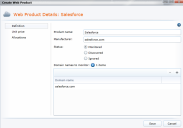
- Type the name in the Product name box.
- Type at least three characters in the Manufacturer box to show matching names. Select the manufacturer name. If there is no match, type the full manufacturer name in the box.
- Under Status, select Monitored or Ignored to list this new product in one of the product views.
- Under Domain names to monitor, click the Add (+) button.
- Type the domain name for the Web product.
- Click Unit price. Select a method for calculating the unit price:
- Select Use automatically calculated unit price if you have multiple licenses for the product with different unit prices. If you select this option, the unit price is an average of all unit prices from the different licenses.
- Select Specify a unit price if you want to use the same unit price for all calculations. For example, if you have two licenses with different unit prices for the same product and you want to use the higher price for calculations, you can specify that unit price here.
- When all information is complete, click Save. You will begin to see product inventory data gathered for the Web product after its detection information is published for the first time. You can wait for the regularly scheduled publish action (which typically happens once a day), or you can publish the data immediately.
- To immediately publish the Web product detection information that is used in inventory scans, click Administration > Calculations, then click the Publish button.
You can also set up license allocations for a Web product. For more information, see Allocating licenses and chargeback costs to a computer group.