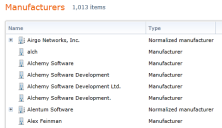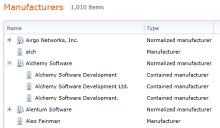Creating a normalized manufacturer name
As inventory data is added to the software license monitoring (SLM) console, you may find that the a manufacturer is represented by multiple versions of its company name. You can create one normalized manufacturer name that is used in place of those variations.
Normalized manufacturer names are preceded by a plus sign (+) in the list. For example, in the following list, there are four variations of the manufacturer Alchemy Software:
You can select those names and group them so that one normalized name is used for all of them. That normalized name is then displayed in the list.
Normalized manufacturers provided with SLM
The SLM console includes normalized manufacturers. The first time you open the list of manufacturers, you'll notice that the list includes commonly used manufacturer names that have been normalized.
Ivanti may provide additional normalized manufacturers. When they become available, they will be downloaded automatically as patch content. If you have already defined normalized manufacturers of your own, your content will be maintained. Any new normalized manufacturers that might conflict with your own definitions will not overwrite your custom content.
Creating a normalized manufacturer
You can create a normalized manufacturer in the following ways.
To create a normalized manufacturer
- Click Administration > Manufacturers.
- Find the manufacturer names you want to combine (using the Search box if needed).
- Select the manufacturer names that you want to include in the normalized name.
- Click Actions > Group.
- Select one of the existing names as the normalized manufacturer name.
- Click OK.
The name you select is added to the normalized manufacturer names in the Administration>Manufacturers page. When you expand the name (click +), you'll see all the names that are grouped for that normalized name.
To automatically add manufacturers to a normalized manufacturer
You can create rules that will automatically add manufacturer names to a normalized name. For example, you could specify that any manufacturer name that begins with "Adobe Sys*" is automatically added to the normalized "Adobe Systems Incorporated" name.
- Click Administration > Manufacturers.
- On the toolbar, click New > Manufacturer.
- Type a name for the normalized manufacturer.
- Click Dynamic rules.
- Type a rule in the box. Use an asterisk (*) for wildcard matching.
- To add another rule, click the Add [+] button and type another rule.
- When you have finished, click Save.
Manufacturer names currently in the database that match the rules are listed in the Matching manufacturers box. As new inventory data is added and other similar manufacturer names are added to the database, those names will automatically be included in the normalized manufacturer name.
To add a manufacturer name to an existing normalized manufacturer
If you have created a normalized manufacturer and then find another manufacturer name that you want to include with the other names, you can add the name to the normalized name.
- Click Administration > Manufacturers.
- Select the manufacturer name you want to add to the normalized manufacturer name.
- Click Actions > Move to normalized manufacturer.
- Select a normalized manufacturer and click OK.