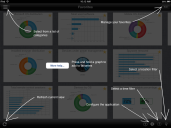Using the SmartVue iOS app
Before you can use the SmartVue iOS app, you need to:
- Schedule and run the SmartVue data collection utility (LDGatherData.exe) so data from your core is available to the SmartVue iOS app.
- Give SmartVue app users the SmartVue permission so they can log into the core from the mobile app (Tools > Administration > User management). Ivanti administrators have this permission by default.
- (Optional) Configure additional database connections to other core servers, Ivanti Service Desk servers, or custom data sources.
- Install the iOS app on your mobile device. Download the "LD-SmartVue" app from iTunes: https://itunes.apple.com/us/app/ld-smartvue/id572070098.
Once you've completed the prerequisites above, you can log in to your core.
To connect to a SmartVue core from the iOS app
- On your mobile device, launch SmartVue.
- In the Settings dialog box, enter your Ivanti User name and Password.
- The Core URL will be http://<your core's computer name or IP address>. For example, http://myIvanticore.
Once the app has connected you can browse the data that the data collection utility has gathered. Refer to the help screen if you're wondering how to use the app:
The iOS app connects to the core to get widget data when you first show a category and when you change categories. Navigation within a category won't trigger widget data updates.