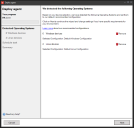Legacy Agent deployment wizard
Ivanti Endpoint Manager includes a legacy agent deployment wizard to unmanaged device discovery. Once you've discovered unmanaged devices, you can use this wizard to deploy legacy agents to those devices.
Keep the following in mind when using the agent deployment wizard:
-
You must first configure deployment credentials so the task has the rights it needs to install the agent remotely.
-
The wizard uses your existing agent configurations and can deploy agents to any of the operating systems Endpoint manager agents support.
-
Discovered devices that you want to target must have an operating system listed in the OS description column.
-
When targeting multiple operating systems, each operating system agent configuration and their targets are configured separately.
-
Agent installation is done by scheduled tasks, just as if you had scheduled an agent deployment from the Agent configuration tool.
To enter deployment credentials
-
Click Configure > Services and open the Scheduler tab. Click the Change login button. The credentials you provide should have administrator rights to the devices you will be deploying to, such as a domain administrator.
-
Click Restart to restart the Scheduler service.
To deploy agents through unmanaged devcice discovery
-
Click Configuration > Unmanaged device discovery.
-
If the devices you want to deploy agents to haven't been discovered yet, configure and run a network scan by clicking the Scan network
 button. For more information, see Discover unmanaged devices with UDD.
button. For more information, see Discover unmanaged devices with UDD. -
In the tree, click Computers to see the discovered devices.
-
Select the devices you want to target. To make selection easier, click the OS description column header to sort by the detected operating system. Use shift and control keys when clicking to extend or adjust your selections.
-
Right-click your selection and click Deploy agent.
-
The detected operating systems page shows you the detected operating systems, sorted by agent type required. Click Remove if you don't want to deploy an agent type right now.
-
Click Next.
-
The wizard shows a list of available agent configurations supporting each operating system type. Select the agent configuration you want. Click the Add or Edit buttons if you want to make additional agent configuration changes.
-
Repeat steps 7-8 for each operating system.
-
On the Schedule task page, configure when you want the agent deployment to happen. This page shows the same scheduling features that are available elsewhere in Endpoint Manager. For more information on the options here, see About the Schedule task page.
-
Click Next.
-
On the Summary page, review your choices. If you want to change something, use the Back button.
-
Click the Deploy agent button. The Scheduled tasks tool appears, and there will be a separate scheduled task for each agent type. Once the task executes, you can monitor deployment progress here.