Create change settings tasks
The new Endpoint Manager engine based agent for Windows devices that was introduced in version 2022 SU4 doesn't require a change settings task to apply agent setting changes. The engine based agent on managed devices checks in with the core once a day and automatically reapplies its assigned agent settings.
Version 2024 adds additional control over this behavior. For more information, see Managing engine based agent configurations.
Components in an agent configuration require corresponding settings profiles. Ivanti® Endpoint Manager ships with default settings profiles for all components. You can use the default component settings profile or you can create your own. If you modify a component setting profile that has been deployed to managed devices, those changes are propagated automatically the next time a device using that settings profile runs the vulnerability scanner.
You can use a change settings task to change a component setting to a different settings profile. The Agent settings tool provides a way to do this without having to redeploy an entirely new and complete agent configuration. When you create a change settings task, changed settings are sent to the device in XML format and the changes take effect without requiring a reboot or any other changes to agent files.
Use an agent configuration for your initial agent deployment, and then use agent settings to manage future component preference changes.
Note that agent settings work only for components included in a device's agent configuration. If you want to add or remove agent components, you will have to deploy a new agent configuration from Tools > Configuration > Agent configuration.
To create a change settings task
- Click Tools > Configuration > Agent settings.
- In the toolbar, click the Create a task toolbar button and click Change settings.
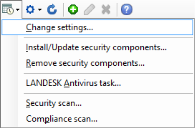
- The Change settings task dialog box appears.
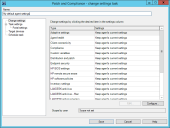
- Next to the component you want to change, select the setting you want to apply. Clicking Edit edits the selected setting. Clicking Configure lets you manage that component's settings.
- You can configure the task targeting and scheduling options immediately on the rest of the dialog box pages or you can click Save and do it later in the Scheduled tasks window.