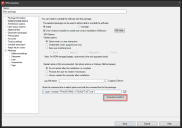MSI transform generator
A transform is an answer file that contains the choices you want to use during an MSI install. Endpoint Manager 2018.3 has a new transform generator feature that provides a quick and easy way to generate these transform files and include them with your MSI package deployments.
The transform generator lets you step through an MSI's interface without actually installing the MSI or making any changes to the computer you're using. The transform generator captures the selections and changes you make in the MSI file's interface. When you're done, the MSI interface closes and the transform file is saved. This transform file is then added to the package command line and also added as an additional file to the package you're configuring.
Once you've created a transform, you should verify that it works as expected by deploying the MSI to some test devices first. Not all MSI files correctly implement transform files. If a small test deployment works, you can then consider larger deployments.
Transform files generated by the transform generator only work with Endpoint Manager 2018.3 device agents. Endpoint Manager 2018.3 SU1 is expected to remove this limitation.
- Click Tools > Distribution >Distribution packages.
- Double-click the MSI package you want to modify, or create a new package by clicking New > Windows > MSI from the toolbar.
- On the Package Information page, make sure the MSI you want to use is selected as the Primary file.
-
On the Install/Uninstall options page, click the Generate transform button that is below the package command line field.
- Modify the transform file name if necessary and click Generate. The installer interface for your selected MSI will appear.
- Step through the installer, customizing it for your deployment. No actual changes will be made to the computer you are on.
- When you finish the installer, you'll see a TRANSFORMS="{transform file name}" addition to the MSI command line. The transform file will also have been added to the Additional files list.
- Click Save.
- Do a test deployment.
By default, transform files are stored here:
- C:\Program Files\LANDesk\ManagementSuite\LANDesk\files\SWDMSITransforms
The default name for a transform file is the original MSI filename with a .MST extension. You can change this if you want. After the transform is captured, the MSI commandline will include TRANSFORMS="{transform file name}".
MSI files are unique, and not all of them support transforms. When generating a transform, we detect some of the more common issues and display an error message if possible, such as:
- No transform options exist
- The MSI file has no Custom Actions Table