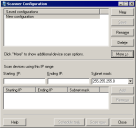Discover unmanaged devices with UDD
It's easy to discover unmanaged devices with the basic UDD scan methods.
To discover unmanaged devices with UDD
- In the unmanaged device discovery window (Tools > Configuration > Unmanaged device discovery), click the Scan network button.
- Click More >> and select the discovery options you want. The default discovery type uses a standard network scan with IP OS fingerprinting of discovered devices.
- Enter a starting and ending IP range for the scan. You must enter a range for Standard Ivanti agent discovery (CBA) or Network discovery to work. The range is optional for NT domain and LDAP.
- Enter a Subnet mask.
- Click the Add button to add the scan you just configured to the task list.
- In the task list at the bottom of the dialog, select the scans you want to run and click the Scan now button to scan immediately, or the Schedule task button to run the scans later or on a recurring schedule. The Scan now and Schedule task buttons only run scans you've added to the task list and that are selected.
- Watch the Scan Status dialog for scan status updates. When the scan finishes, click Close in the Scan Status and Scanner Configuration dialog boxes.
- Click Computers in the UDD tree to view the scan results.