Data Import lookup values
When you import data, some columns require specific values. For example, if you import Business Units, then the value in the Business Unit Type column must be set to one of: COMPANY, REGION, COUNTRY, SITE, DEPARTMENT, DOMAIN, ROOM, COSTCENTRE, or OTHER. If you use any values other than these, then the associated record is not imported.
For this reason, it is very important that you take care when entering values into these lookup columns. To help with this, the Data Import page enables you to copy the accepted lookup values for a data source to your computer's clipboard, so that you can paste these values into your source file.
To copy the accepted lookup values:
1.Under Data Management on the menu bar, click Data Import.
The Data Import page appears.
2.Click the appropriate Import Types tile, then edit or create a new data source.
3.Progress to the Data Source page.
In the Select your sources section, there is a column called Lookup Values. If a File Type includes columns that have lookup values, a link appears in this column.
4.Click the link in the Lookup Values column.
The Lookup Values dialog appears. Default values appear in bold.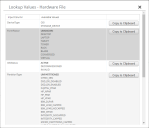
5.Click Copy to Clipboard alongside the required column.
The contents of the Available Values column is copied to your computer's clipboard, from where you can paste it into your data source file to ensure you use the correct allowed values.