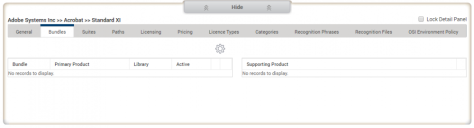Software Library page: Bundles tab
A Bundle identifies software products that are covered by licensing of a different product. A Bundle differs from a Suite in that there is an executable file for the Primary Product as well as for the Supporting products.
The Bundles tab on the Detail panel on the Software Library page displays the bundles associated with the selection made in the Selection panel at the top of the page.
Creating bundles
In the Software Library, you usually create a bundle by selecting the Primary Product (the product under which the other, supporting, products are licensed).
To create a bundle:
1.Select the Primary Product, then click New Bundle from the gears menu above the Bundle list.
The New Bundle dialog appears.
2.Enter a Bundle Name.
3.In the Relationship drop-down list select Primary Product or Supporting Product to specify the relationship of the selected product to the bundle.
4.Click OK.
The bundle is created.
After a bundle has been created, it appears in the Bundles list and you can add supporting products to it.
You can edit a bundle by selecting it in the Bundles list, and adding or removing supporting products as required. To edit the bundle name, select the bundle then click Edit Bundle from the Bundles list gears menu.
To add supporting products to a bundle:
1.Select the required bundle, then click Add Product from the gears menu above the Supporting Product list on the right of the Bundles tab.
The Select Product dialog appears.
2.Search for and select the product that you want to include in the bundle as a supporting product.
The product appears in the Supporting Products list.
You can also add supporting products by selecting the Lock Detail Panel check box, then clicking and dragging product versions from the Items pane in the Selection panel using the  icon onto the Supporting Product list.
icon onto the Supporting Product list.
Click ![]() alongside a supporting product to remove it from the bundle.
alongside a supporting product to remove it from the bundle.
Example
In the example shown below, the Fair Isaac Falcon Fraud Manager 6 bundle has a primary product by the same name and two supporting products. When the supporting products are found on the same OSI as the primary product, the supporting products are bundled (or overlapped) by the primary product and do not incur a licensing liability.
IMPORTANT: When you have created or updated a bundle, run recognition to update software overlaps and then run a new reconciliation to see the effects of the new or edited bundle in a reconciliation.