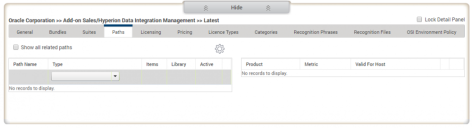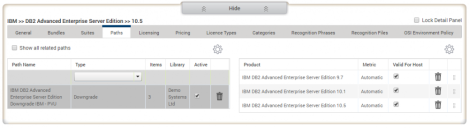Software Library page: Paths tab
The Paths tab on the Detail panel of the Software Library page displays the paths associated with the selection made in the Selection panel at the top of the page.
You can create and configure six different types of path:
- Downgrade
- Upgrade
- Maintenance
- License Coverage
- Overlap
- Secondary Lookup
Creating paths
To create a path:
1.Select the product that you want to create a path for using the Selection panel at the top of the Software Library page.
2.Click the Paths tab in the Detail panel.
3.On the gear menu above the Paths list, click Create New Path.
The Create Product Path dialog appears.
4.Enter a Path Name, select the Path Type, and the Metric to be used for the path.
If you set the Path Type to Downgrade or Upgrade, a Version Limit field appears. Use this to define a limit for the number of versions that the a license may be downgraded or upgraded when covering liability.
5.If you want the path to be active, select the Active check box.
If you clear the Active check box, the path is created with an inactive status and is not used in the reconciliation process.
6.Click OK.
The path is created and appears in the Paths list.
After a path has been created, you can add products to it.
To add products to a path:
1.Select the required path, then click Add Product from the gears menu above the Product list on the right of the Paths tab.
The Select Product dialog appears.
2.Type a search string in the box, then click Search.
The list of matching products appears.
3.Select the product you want to include in the path, then click Select.
The selected product is added to the path and appears in the Products in Path list.
You can also add products by selecting the Lock Detail Panel check box, then clicking and dragging product versions from the Items pane in the Selection panel using the  icon onto the Products in Suite list.
icon onto the Products in Suite list.
Click ![]() alongside a product to remove it from the path.
alongside a product to remove it from the path.
4.Drag the products in the list using the  icon to set their required order.
icon to set their required order.
For downgrade paths, products listed lower on the Products in Path list downgrade to cover products higher up the list.
For upgrade paths, the order is reversed, and products listed lower on the Products in Path list upgrade to cover products higher up the list.
If you set the Path Type to Maintenance, the order specified in the path is not considered by License Optimizer. Instead, the path is calculated based on the Release Date that appears on the General tab. Make sure that each product in a maintenance path has a release date specified.
Editing paths
You can edit Paths by selecting the path to be edited from the Paths list and adding, removing or ordering products as required. To edit the path name, select the path then click Edit Path from the Paths list gears menu.
You can duplicate a path by selecting it then clicking Duplicate Path on the Paths list gears menu. This can provide a quick way of adding paths to a product.
If you want to stop a path being used in the reconciliation process, clear the associated check box in the Active column of the Paths list.
Example
In the example shown below, a downgrade path has been created to allow IBM DB2 Advanced Enterprise Server Edition 10.5 licenses to downgrade to cover liability for IBM DB2 Advanced Enterprise Server Edition 10.1 and IBM DB2 Advanced Enterprise Server Edition 9.7: