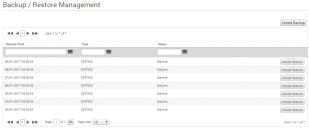Backup/Restore
License Optimizer automatically takes a full backup once a day, and you can also take manual backups. Backups are held for a maximum of seven days, or 24 backups in total. Once the maximum number of backups is reached, older backups are removed.
To create a manual backup:
1.Click Backup/Restore under Administration on the menu bar.
The Backup / Restore Management page appears, listing your existing backups.
2.Click Create Backup at the top right of the page.
The backup is created.
The data grid of existing backups has the following columns:
Restore point
The date and time when the backup was taken.
Type
Whether the backup was an automatic backup (SYSTEM) or created by a user (USER).
Status
Whether the backup has been restored, or is in progress (i.e. being created), the status will change from inactive to active.
Initiate Restore
Clicking Initiate Restore restores the system to the point stated for the associated record. You are warned about the potential risks involved in restoring from a backup point; any data added or edited subsequent to the date of the restore point would be lost – potentially resulting in significant loss of work.
To proceed with the restore, select the check box to accept the risk and click Confirm.
If you confirm a restore action, License Optimizer enters a 30 minute restore countdown period. During this time, all administrators are e-mailed advising them of the impending restore, and presenting them with an opportunity to cancel it. A warning and countdown to the restore appears to anyone logging into the system or already logged in.
If no appropriate administrators cancel the restore before the 30 minute countdown elapses, the restore starts automatically. All users are forcibly logged out and all users remain locked out until the restore completes. The time taken to complete a restore varies depending on the volume of data in the account, but can range from a few minutes to several hours.
Restores cannot be canceled or undone once committed – only a further restore (to an alternative restore point) can be done.