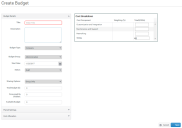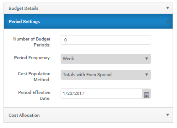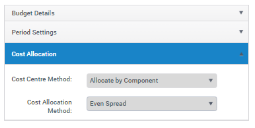Creating a budget
You create budgets from the Budgets Configuration page.
To create a budget:
1.On the Budgets Configuration page, click Add New Budget.
The Create Budget page appears, which has three sections to complete.
2.In the Budget Details section, enter a Title and a Description.
3.Select a Budget Type for the new budget. The options are: Company, Project, Service, or Business Unit.
4.Select the Budget Group.
This list is populated with budget group entries that have been assigned to your account using the Cost Modelling Admin page. When you select a budget group, the Cost Breakdown pane on the right of the page updates to show the cost components assigned to the budget type from the Cost Modelling Admin page.
For more information on the Cost Modelling Admin page, see Budget Groups/Cost Components.
5.Specify a Start Date.
6.Specify the Status for the budget from the following options: Draft, Active, Cancelled, Closed.
You cannot delete budgets that have a Status of Draft or Active.
7.Specify the total value of the budget in the Total Budget field.
The Consumed By Children and Available Budget fields are read-only and are updated by License Optimizer as budget is allocated to cost components and/or child budgets. You may develop the budget cost breakdown by allocating money from the total budget to the cost components identified in the Cost Breakdown pane on the right of the page.
8.Click Period Settings.
The section expands.
9.Specify the Number of Budget Periods for which the budget will run, the Period Frequency (Week, Month or Quarter), and set the Period Effective Date.
10.Click Cost Allocation.
The section expands to display the Cost Centre Method and Cost Allocation Method applied to the budget.
11.Click Save.
The Budget is saved and the Budgets Configuration page reappears.