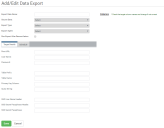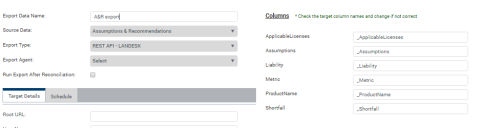Creating a new data export
This page describes how to create a new data export.
To create a new data export:
1. Click Data Export under Data Management on the menu bar.
The Data Export List page appears.
2.Click Add New at the top of the Data Export List page.
The Add/Edit Data Export page appears.
3.Enter a Export Data Name for the data export, then select the Source Data that you want to export from License Optimizer. Choose from:
•Assumptions & Recommendations
•Data Summary
•DSLs
•Reconciled Software
The Columns pane updates to show columns that will be exported in the data.
4.In the Export Type drop-down list, select the type of export from:
•REST API – LANDESK
•REST API – ServiceNow
•SOAP – ServiceNow
The fields in the Columns pane update with the pre-defined target column names.
5.Verify the target column names and amend them if they are not correct.
6.If you want the data export to run automatically whenever a reconciliation completes, select the Run Export After Reconciliation check box.
You can also schedule data exports as described later.
7.Complete the fields on the Target Details tab to specify details for the target platform.
You must configure the target platform to allow data to be imported (using appropriate credentials if required) and you must complete the Target Details tab correctly before data exports can succeed.
You can now schedule data exports.
8.Click the Schedule tab and select the Schedule check box.
The Schedule fields appear.
9.Enter a Start Date.
10.Select a Daily, Weekly, or Monthly recurrence and specify the required recurrence time frame.
11.Specify either no end date, a number of occurrences, or an end date for the schedule.
12.Click Save.
The new data export is saved.