Product Metric Configuration: Add / Edit Value Unit Bands
Value Unit Bands enable you to specify multipliers to different bands in a metric.
To add value unit bands:
1.Click the expand entry arrow to the left of the product item you want to record Value Unit Bands.
The Metrics expansion pane appears.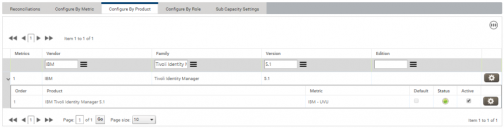
2.Click the in-line gears menu for the required metric, then click Edit on the menu.
The Edit Product Metric Configuration dialog appears.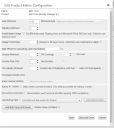
3.Click Add / Edit Value Unit Bands.
The Add/Edit Value Unit Bands dialog appears.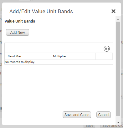
4.Click Add New.
The Band Max and Multiplier fields appear.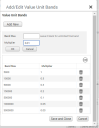
5.Enter the upper limit for the value unit band in the Band Max box and the value unit band multiplier in the Multiplier box, then click OK.
The value unit band is created and appears in the Band grid.
6.Add further value unit bands as required.
Leave the Band Max field blank for the final, unlimited band.
You can delete value unit bands by clicking the trash can icon alongside them.
7.When you have created all the required value unit bands, click Save and Close.