Creating Window Selection Rules
When you have created your views, and created the rules that select the appropriate view, you can add Window Selection Rules to define which window from the view is selected for each business object based on the process being used, the action selected, and whether a record is being created or updated. For example, you might want to use different Incident windows for logging and updating incidents.
First, you add the business object that you want to add Window Selection Rules to, then you add the rules.
To add a business object to add rules to:
- In Window Manager, display the View Management tree.

- In the View Management tree, select the required view, then in the Actions list, click Add Business Object.
The Add Business Object dialog appears.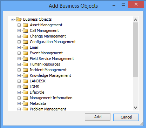
- Select the required business object in the tree, then click Add.
The business object is added to the View Management tree, and the Add Business Object dialog closes.
When the required business object is added to the View, you can add the rules that select the required window.
To add Window Selection Rules:
- In the View Management tree, select the business object that you want to add selection rules to, then in the Actions list, click Insert Rule.
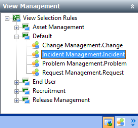
The Create Form Rule dialog appears. - In the Step 1 group box, select the Process, Action, and Object State that you want to select a specific window for.
- In the Step 2 group box, select the required Window to be displayed (for the Console) and Web Desk window to be displayed, then click OK.
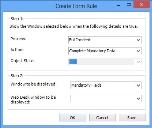
The new rule appears in the list.
You can add further rules, or modify, delete or change the list position of existing rules by right-clicking the Window Rules list, and selecting the required option.
If the window rule is based on a collection object on a process, and the Process list on the Window Rule Maintenance dialog is empty, make sure that the Is Owner property is set to True for the relationship to the process on the collection object.
To do this, open the collection object in Object Designer, and select the relationship to the process in the Attributes tree. In the Properties grid, set the Is Owner property to True, then save the change.