CI Structure rules-based relationships
You can link, in a single step, any number of CIs together (which use the same relationship type). For example, you can link all of your PCs to a specific Server computer. As each relationship is the same, you can create a CI Structure Rule to specify the relationship type between all of the PCs and the Server computer.
To create a rules based relationship:
- In the CI Structure component, expand the Auto Relationship Rules tree.
 .
. - Select the Auto Relationship Rules folder, then on the Actions list, click New Folder.
- Name the folder as required. For example, PCs.
- From the CI Items tree, drag the configuration item that you want to link many items to onto your new folder. For the example above, this would be Server.
- On the CI Items tree select the CI type that you want to link (in this case, PC), then on the Actions list, click New Query.
- Create the query, and specify the condition that must be met to include all of the CIs required.
- Drag this query onto the Server CI (if we follow our example) on the Auto Relationship Rules tree.
- You now need to define the relationship type. Double-click the CI to which you want to link the CIs included in the query. Again, in our example, Server.
- Alongside the Relationship Type property, select the required relationship. For example, Is Used By.
- Click
 .
. - On the Actions list, click Invoke Linking Rules.
The child CIs are now linked to the parent CI.
To unlink the child items from the parent items, select the Parent item, then on the Actions list, click Delete Links.
You can now add this set of items to a CI Structure.
To add the group of CIs to a CI Structure:
- Expand the CI Structure Views tree, and create a new view.
- Add your parent CI to the view, for example, Server.
- On the Display Filters panel, ensure that you have the correct relationship type selected. For example, Is Used By.
- Right-click Server, then click Add Child Items.
All of the child CIs appear on the structure view, and are all automatically linked to their parent CI.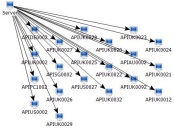
- Click
 .
.