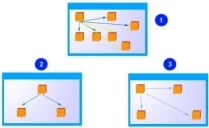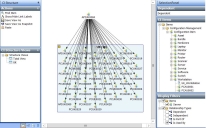The CI Structure component
The CI Structure component enables you to create links between CIs within your organization. You can create a total structure that contains all of your organization’s CIs. Within that structure, you can create any number of views. For example, you can create a view for laptops, one for PCs, one for printers, tablets and so on. You may also want to create a view that contains all CIs for a location, and the relationships between them.
When you link items within a structure, those links are visible throughout all the views. This means that if you change or delete a relationship between two items within the Tablet view, that change will also be reflected within the Total View.
- Total View
- Tablets
- PCs
The CI Structure user interface
Actions – displays the actions available to you depending upon where you are in the application. These actions are also available by right-clicking the selected node on the tree.
CI Structure Views – gives access to all of your structure diagrams. Clicking a node in this tree updates the Actions list to show the available actions for the selected item.
If your current group has data partitioning enabled, the Total View node is not displayed. For more information about data partitioning, see Data partitioning.
View Details – you can create groups of CIs by creating a query, which you can then drag onto the structure view. When you do this, all of the CIs that are grouped together in that query are added to the structure view. The View Details lists any queries have been added to the structure diagram. When you click a query in the View Details, those CIs that are grouped together in that query are highlighted on the structure diagram.
Structure View – where you draw your CI structure diagram by dragging CIs onto it and then linking them.
CI Relationship Types – when you link CIs on the structure view, a relationship is created between them. In the Relationship Type list, you select the type of relationship that exists between CIs. You can have any number of relationship types, and can include any or all of them within a structure view. To create a different link between configuration items, you just need to change the relationship type.
CI Items tree – lists all of the available CIs for both Asset Management and Configuration Management. From this tree, you drag CIs onto the structure view. You can create queries from here to group a set of CIs, then you can drag that query onto the structure view (and all the CIs that match the criteria within that query are automatically added to the structure view diagram).
Display Filters – you may find that your CI structures contain many items, and this may make the diagram difficult to navigate and clearly understand. You can, however, show or hide specific items on the structure view. This does not remove or modify them, but just hides them on the diagram.
If a branch in a tree contains more than 50 CIs, more... appears at the bottom of the branch. Double-clicking more displays a Search dialog that enables you to limit the results displayed in the tree.