CTRL+N
You can specify which process you want to assign to the Ctrl+N key to. You do this using the System Settings to set the system wide default, but individual users can specify their own using the Personal Settings.
The following procedure describes setting the System Setting for Ctrl+N. You set the Personal Setting in a similar way. The example used in this procedure will create a new instance of an Incident when you press Ctrl+N.
To configure the Ctrl+N shortcut key:
- On the Settings menu, click System.
The System Settings property grid appears. - Within the General section, alongside the New page component property, click
 .
.
The Component Maintenance dialog appears. - In the Select Component list, select Workspace.
- Specify the Title, then alongside the Module Name property, select the relevant module. For example, Incident Management.
- Alongside the Business Object Name property, select the relevant business object. For example, Incident.
- Alongside the Process Name property, select the required process. For example, Full Incident.
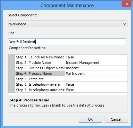
- Click OK.

- Click
 .
.
Now, whenever you press Ctrl+N, a new instance of the Rich Incident will be created.