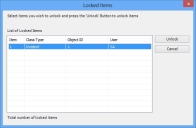Locking Policy Settings
The locking policy for an object enables you to configure what happens if a user tries to open a record (for example, an incident) that another user already has open. You configure the locking policy using Object Designer (for more information, see the Designer Guide). If you choose the Optimistic With Warning locking policy, you can set the level of access allowed to locked records.
If you enable any Locking Policy on an object, currently the Optimistic locking policy is applied in Ivanti Workspaces.
Locking Policy Settings – Select how you want to control access to objects that have the Optimistic With Warning locking policy set:
No Access – if the record is locked, no one else has access to it
Read Only – if the record is locked, other users can open it for viewing, but will not be able to make any changes
Read Only with Optional Actions – if the record is locked, other users can open it for viewing, but will only be able to use any optional actions available at its current status (for example, adding a note)
Unlocking records
In certain circumstances, you will need to unlock records so that they can be updated. Remember that forcing the unlocking of a record can result in other users losing data, so use this functionality with great care. Only analysts that are members of the Administrators support group can access this command.