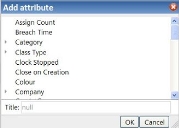Changing the attributes displayed on the results list
You can temporarily add further attributes to your query results list, remove unwanted ones, change their order, and add translations for column titles. If you want to keep the changes you make, right-click the shortcut, then click Replace this shortcut with current page.
To add further attributes to the results list:
- With the query results list displayed, click the * at the right of the column header.
Alternatively, select it with the keyboard and press ENTER, or right-click the column header and click Add attribute.
The Add Attribute dialog appears.
- Select the attribute that you want to add.
The Title box updates. - If required, edit the text in the Title box, then click OK.
The attribute is added to the query results list as the final column, with the text from the Title box as its header.
To view attributes on related objects in the Add Attribute dialog, click  in the tree to expand that branch.
in the tree to expand that branch.
You can change the order of the columns in the query results list by dragging the column heading to the required place.
You can remove an attribute from the query results list by right-clicking its column heading, then clicking Remove attribute.
If you have set up a multilingual system, you can add translations for the titles of columns in queries by right-clicking the required column title, then clicking Localize Column Header. For more information about configuring a multilingual system, see Designing a multilingual system.