The Content gadget
The Content gadget enables you to add text, including hyperlinks, to your dashboard.
To add a Content gadget:
- From the Choose Gadget dialog (see Dashboards), add a Content gadget.
The Create Content dialog appears.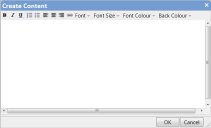
- Type the required content.
- Apply the required text formatting using the toolbar.
- To add a hyperlink, select the text that you want to use as the link, then click
 .
.
The Create Hyperlink dialog appears. - In the Enter a URL box type the address of the link, then click OK.
The link is added to the content editor and the link text is underlined. - When you have finished entering the required content, click OK.
The gadget is added to the dashboard, displaying the entered text.
To change the text that appears in the gadget, click  in its title bar, then click Edit content. If you have set up a multilingual system, you can add translations for the text in a Content gadget by clicking
in its title bar, then click Edit content. If you have set up a multilingual system, you can add translations for the text in a Content gadget by clicking  on the gadget title bar, then clicking Localize content. For more information about configuring a multilingual system, see Designing a multilingual system.
on the gadget title bar, then clicking Localize content. For more information about configuring a multilingual system, see Designing a multilingual system.
You can add content that involves more complicated formatting by copying it from a browser window and pasting it into the Create Content dialog.
If you are using Ivanti Workspaces, we recommend that you avoid specifying fixed widths in any Content gadgets to get the greatest benefit from the responsive nature of Workspaces.