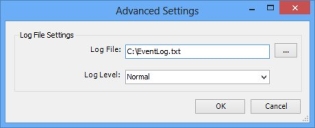Message logging
You can configure Event Manager so that it stores messages from the Event Manager services in a dedicated log file. This is particularly useful during setup and when debugging issues that arise with your Event Manager configuration.
To configure Event Manager message logging:
- In the Event Manager component, click Event Manager at the top of the Configuration tree, then in the Actions list, click Advanced Settings.
The Advanced Settings dialog appears.
- In the Log File box, type the path and file name for the log file you want to create.
The log file must be set to a folder that can be written to by the Windows user account that is running the Event Manager services. If you have the two Event Manager services running on separate servers, and you set this location to a folder that is on a local drive, then a log file will be created on each server for the service running on that server.
- In the Log Level list, select the appropriate logging level:
Normal – choose this setting when setting up and configuring Event Manager
Off – switches off logging
Everything – records all messages; select this only when asked to by Ivanti support - Click OK.
The Advanced Settings dialog closes and the message logging is set.
Make sure you view this file occasionally. New messages are added to the end of the file, so it can become very large unless you routinely delete its contents or disable message logging.