Enabling the Service Catalog in Self Service
Before you can see services in the Service Catalog, you need to configure which data about the CIs you want to enable end-users to see.
End-users can either browse the Catalog hierarchy to find services, or search for them. Both browsing and the search functionality use the same searching technology as that used for the standard knowledge management search, but the two search indexes are kept separate.
For information about setting the locations of the indexes for the search data, see Creating the Web Applications.
To specify the CI data that appears in the Service Catalog:
- In Object Designer, expand the Configuration Management branch of the Business Objects tree.
- Open the Configuration Item object, or the specific sub-folder of Configuration Item that you want to enable searching for.
- In the Properties grid for the object, set Is Knowledgeable? to True.
A new property, Search Type, becomes available. - In the Search Type property, select the required search type:
Knowledge – the object is available in the standard knowledge base search only
Service Catalog – the object is available in the Service Catalog search only
All – the object is available in both searches - In the Attributes tree, select the attributes that you want to search for, then in the Properties grid set Search Type to Is Natural Language.
- Set the Search Type for any other attributes that you want to search for, then click
 .
.
Rebuilding the Service Catalog search index
Each time a CI that you have set to be knowledgeable changes, or there is a change in the publishing of a CI in the Service Catalog, its search index updates. However, you can completely rebuild the Service Catalog index at any time by right-clicking the Publishing tab, then clicking Rebuild Catalog Search Index. This builds the Service Catalog index separately from the standard knowledge management index.
The Background Service must be running to maintain the Service Catalog search index. For more information about Application Services, see Setting up the Application Services Server.
You can also rebuild the search index for the Service Catalog from within the Knowledge Management Administration component by clicking Rebuild Service Catalog on the Building Settings page of the Knowledge Settings tree.
Also within the Knowledge Management Administration component, you can identify which index a queue entry is associated with from the list on the Queue Entries page of the Knowledge Settings tree.
If you have added multilingual translations to CIs and rebuilt the Service Catalog index, a separate index for each language is built. The index for the default language is in the service_catalog_index folder at the location specified in Configuration Center (for example, ProgramData\LANDesk\ServiceDesk\servicedesk.Framework\service_catalog_index). Each language you have added translations for has its own index in a subfolder named after its language code (for example, the Simplified Chinese index is in service_catalog_index\zh-CN).
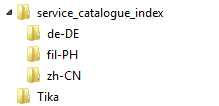
After importing translations for services, you need to use the Rebuild Service Catalog action in the Knowledge Management Administration component of Console to update the search collections.
For more information about designing a multilingual Service Catalog, see Multilingual Service Catalog.