Adding and distributing a Windows application for Authenticate
After configuring Authenticate for an appropriate operating system , the user adds the Windows Authenticate application in Ivanti Neurons for MDM.
Before you begin
-
Download the MSI file for Authenticate from the Ivanti support site.
Procedure
-
In Ivanti Neurons for MDM, click Apps > App Catalog > Add.
-
Select In-House from the drop-down.
-
Click Choose File and upload the MSI file appropriately. Click Next.
-
Enter the appropriate Category in the description page.
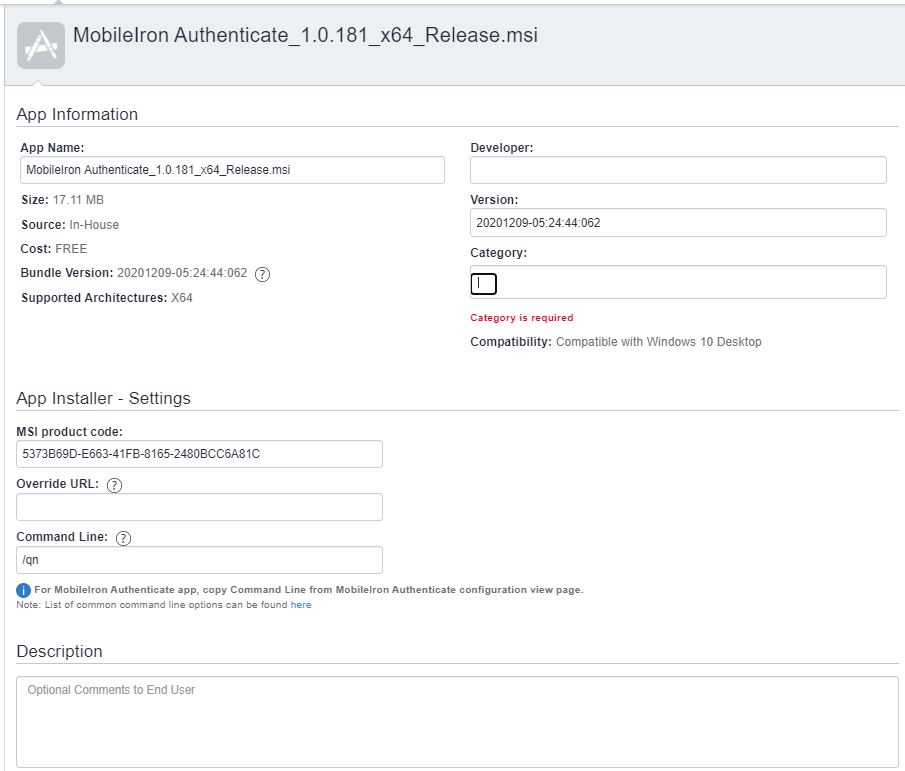
-
Under App Installer - Settings, enter the Command Line Text copied when configuring MI Authenticator. See Configuring Authenticate on Ivanti Neurons for MDM.
-
(Optional) Add Screenshots appropriately.
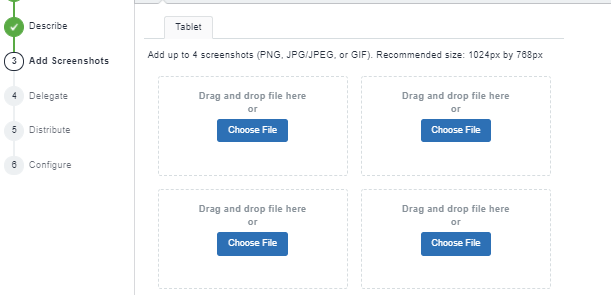
-
(Optional) Delegate this application if it should be inherited by newly created spaces.
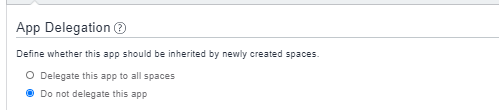
-
Choose any option to distribute the app between the appropriate users and click Next.
-
Everyone
-
No One
-
Custom: Select Users or User Groups, Distribution Filter and view the App Distribution Summary.
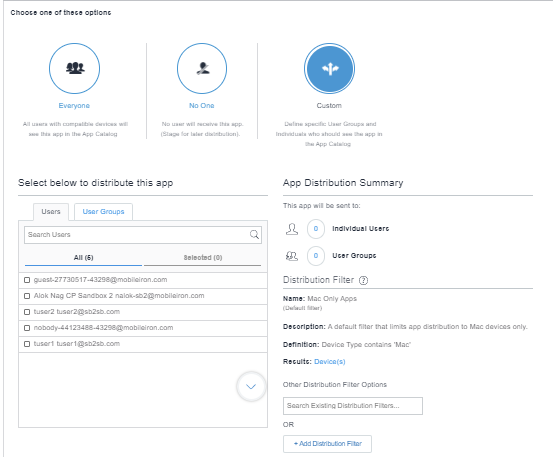
-
-
In App Configurations, configure the application as desired.
-
Install on device: Allows specifying install settings for an application.
-
Promotion: Defines how the app gets promoted and appears in the app catalog for specific groups or individuals.
-
Per App VPN: Enables Per App VPN for the application such that it connects to enterprise services through native iOS/macOS capabilities or using Ivanti Tunnel app.
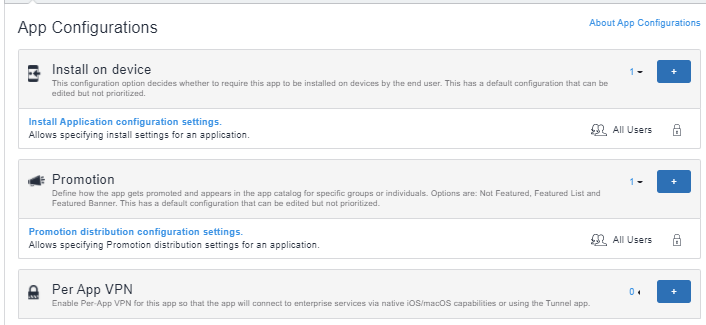
-
-
Click Done.