Registering the biometric for Zero Sign-on authentication
You must register the biometric to use your fingerprint for Zero Sign-on authentication. Registering the biometric lets you securely sign-in to your work websites on registered devices using biometric.
Before you begin
-
Verify that you have configured the user portal. For more information, see Configuring attribute mapping and migration in federation.
-
Verify that you are logged into the user portal. For more information, see Logging into user portal
Procedure
-
Login to the Ivanti User Home portal using Sign in using Password option for first time log in or with a Sign in using Security key or Biometric option if security key is registered.
-
In the Biometrics section, click Register to register the biometrics for Windows Hello, MacTouch ID, or other mobile devices.
The Register Biometrics window for Windows Hello or MacTouch ID or for devices opens based on the device that you are using.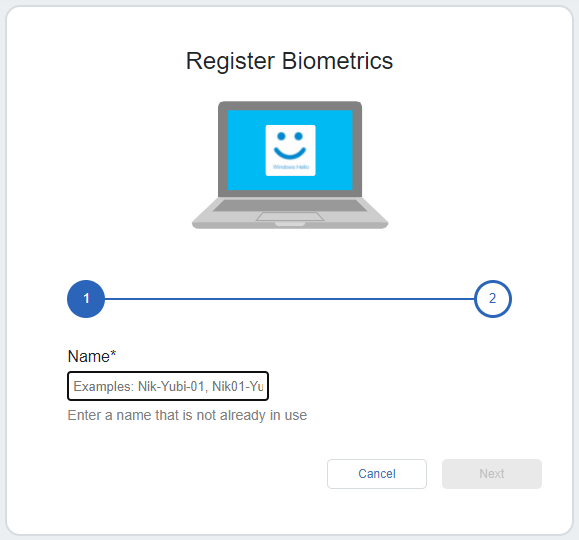
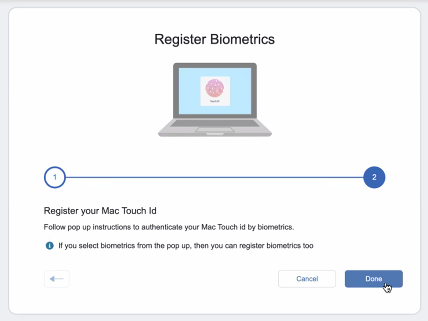
-
Windows Hello
-
Enter a name that is already not in use and click Next.
The Windows security wizard displays for security PIN. -
Enter the security PIN and click OK.

-
Click Done to complete the Windows Hello ID registration.
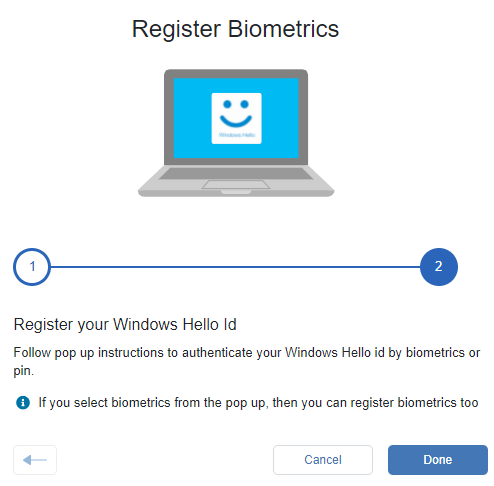
-
-
MacTouch ID
-
Enter a name that is already not in use and click Next.
-
The security wizard opens to use Touch ID or password.
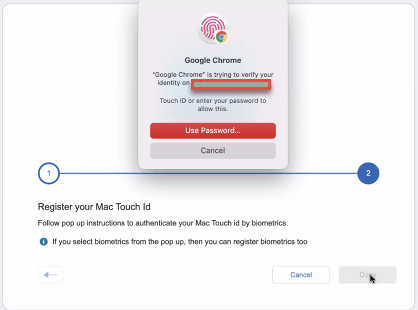
-
Click Done to complete the Mac Touch ID registration.
-
-
Mobile devices
-
Enter a name that is not in use.
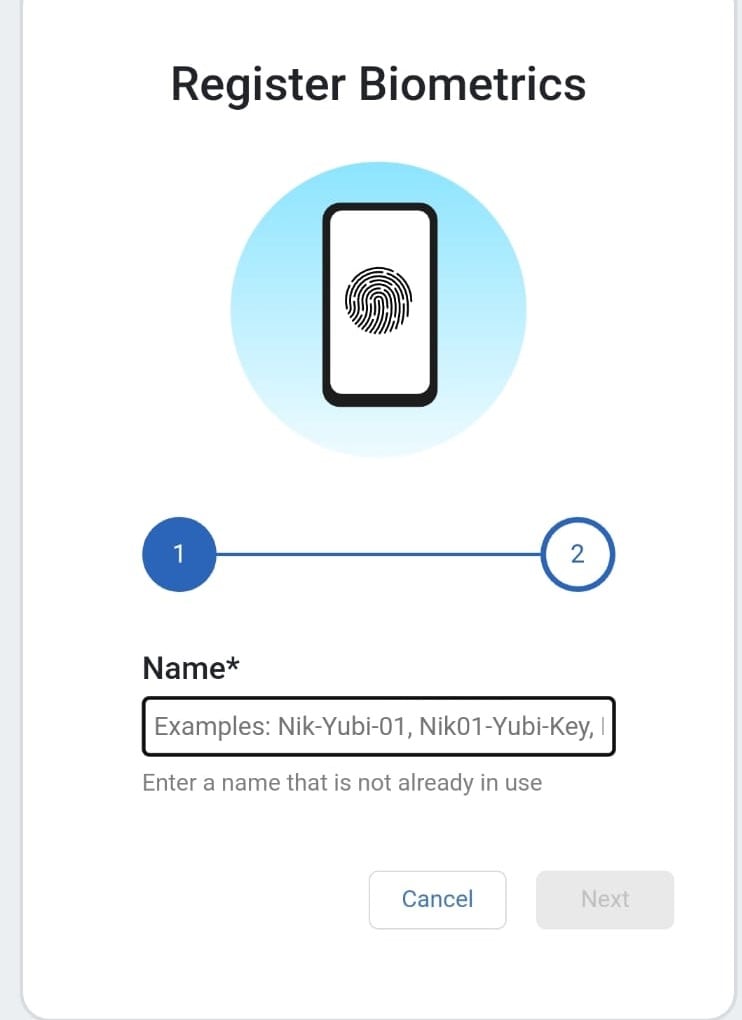
-
Click Done to Register your Biometric Device.
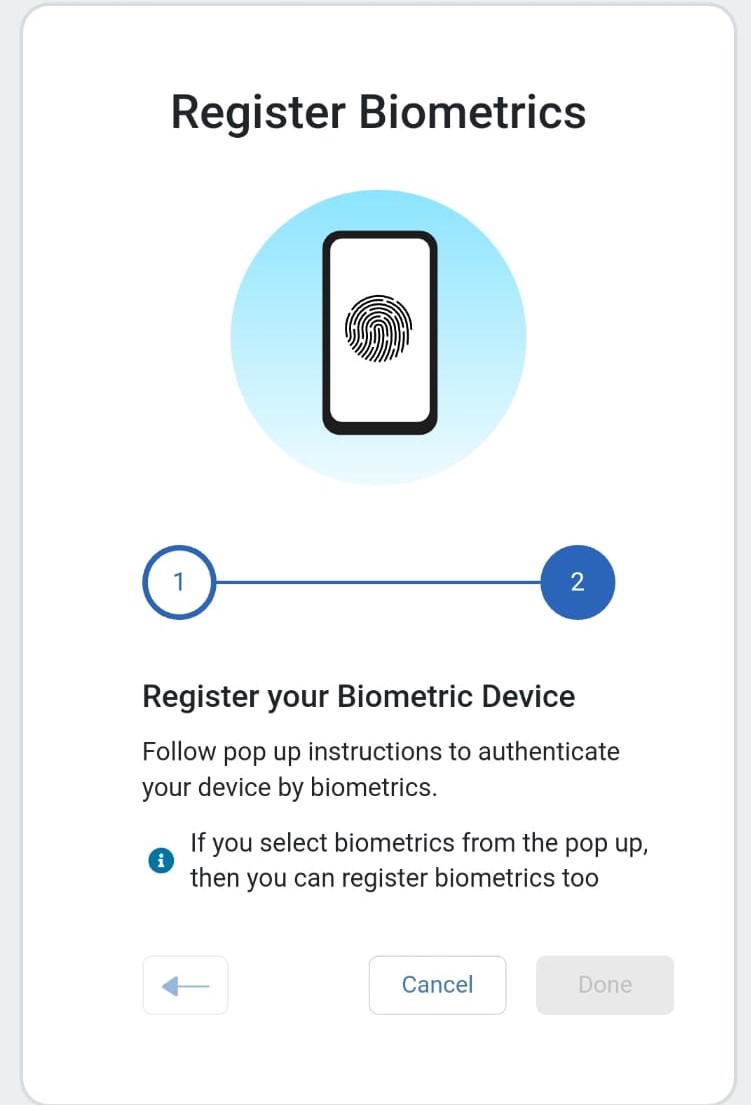
-
The registration is complete.
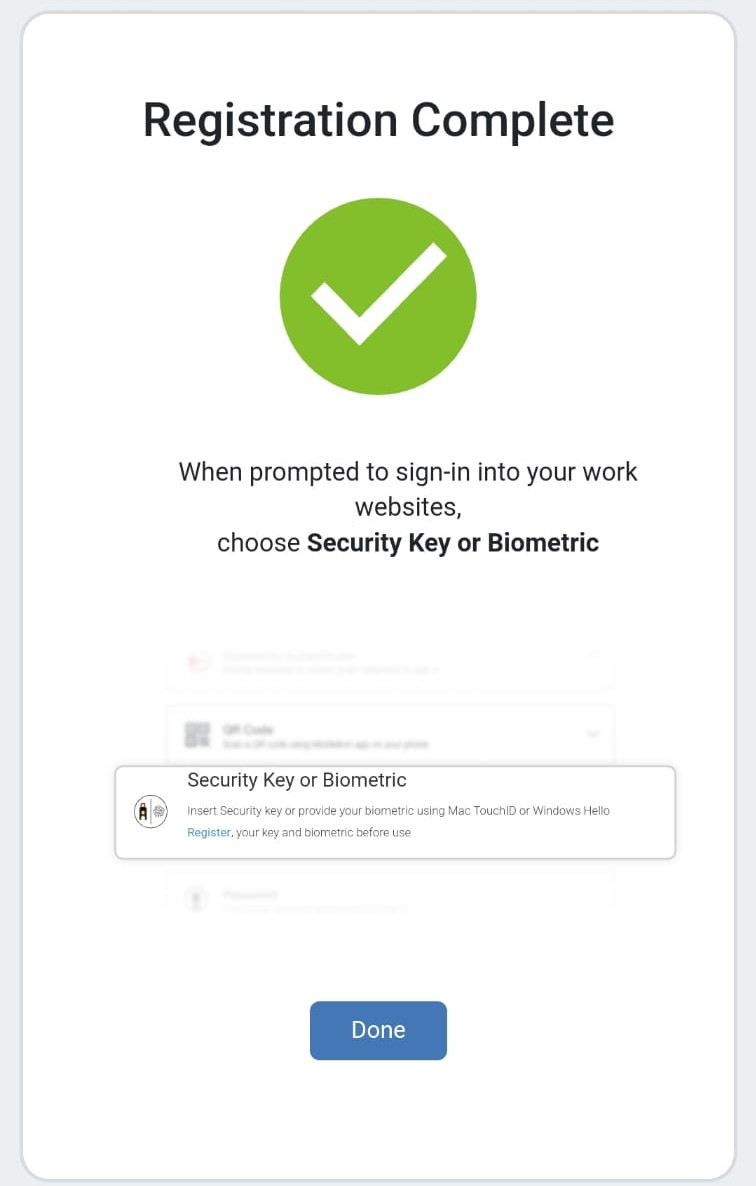
-
-
Verify that the biometrics are registered by signing out and signing in again from the User Home portal using biometrics.