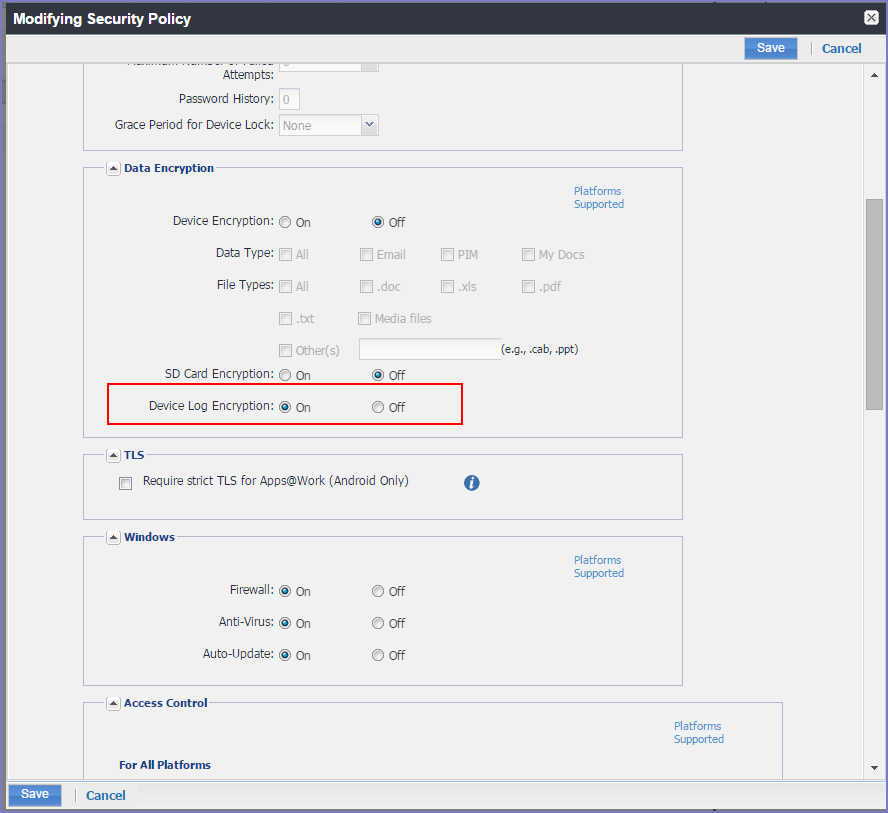Logging for AppConnect apps for Android
Log files can be emailed by using the Send Log option in Mobile@Work for Android. You can choose whether the log files are encrypted when they are provided to the email app. The choice affects the log files of the following:
- Mobile@Work for Android
- Secure Apps Manager
- AppConnect-enabled apps (including what the app logs and what the AppConnect wrapper around the app logs)
Encrypted log files can be decrypted only by Ivanti Technical Support. The security policy for a device contains the option for choosing whether the emailed log files are encrypted. The default setting is to not encrypt the files. Typically, you turn on encryption. However, if you want to troubleshoot issues with Mobile@Work, Secure Apps Manager, or AppConnect-enabled apps yourself, turn off device log encryption.
Regardless of the device log encryption setting, the log files never include passwords, certificate content, license information, or other sensitive authentication data.
Turning on device log encryption on Android devices
|
1.
|
Go to Policies & Configs > Policies. |
|
2.
|
Select the security policy for the appropriate devices. |
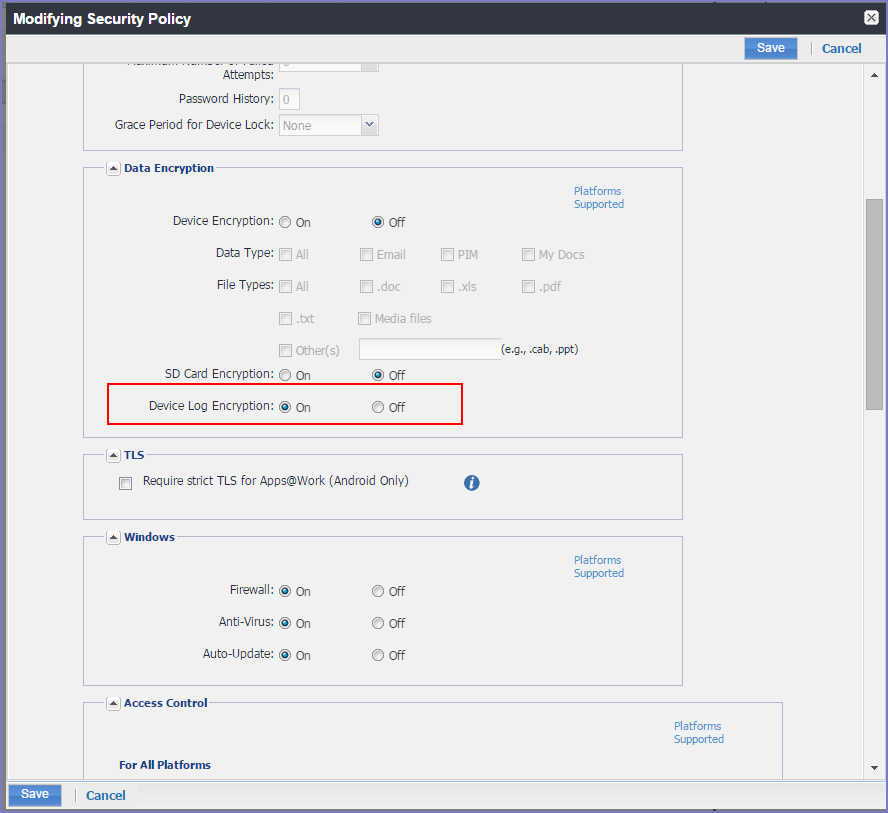
|
4.
|
In the Data Encryption section. for Device Log Encryption, select On. |