Registering devices in the user portal
To allow device users to register devices in the user portal, you must assign those users the Device Registration role in the Admin Portal in Devices & Users > Users.
Configuring the Per-User Device limit
You can configure a global per-user device limit, and optionally, custom device limits for specific LDAP Groups. Users will be limited to register only the number of devices specified in Settings > System Settings > Users & Devices > Registration > Per-User Device Limit.
Figure 1. Setting a per-user device limit
Procedure
To configure standard device limits and LDAP group-specific device limits, follow these steps:
- In the first drop-down menu, select a default per-user device limit of 1-50, or none.
- If you would like to create different per-user device limits for selected LDAP groups, click Add+. The Add LDAP Group Specific Device Limit menu opens.
- From the Select LDAP Server drop-down menu, select the LDAP server that contains the LDAP group you want to include.
- From the Select LDAP Group drop-down menu, select the Group to include.
- From the Select Device Limit Per User drop-down menu, select the per-user device limit for that LDAP group.
- Click Add to save your changes.
- The LDAP group you selected appears in the LDAP group specific device limit table, where you can copy, edit, or delete it.
Registration PIN
Users who can register devices can also request and receive device registration PINs. To allow users to request a registration PIN, PIN-based registration must be selected in Settings > System Settings > Users & Devices > Device Registration. Any option that includes Registration PIN will enable device users to obtain a PIN in the user portal.
Figure 2. Selecting pin-based registration
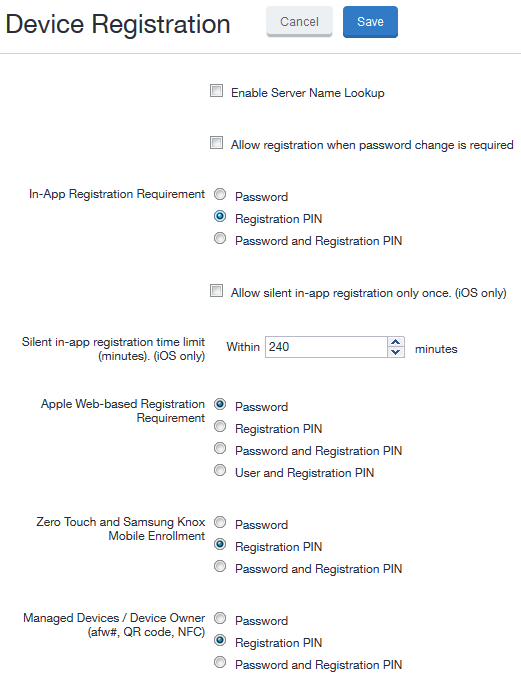
- Even though a PIN is generated, device users will not be prompted to enter a PIN if the device platform does not require PIN for registration.
Password and Registration PIN
Users who can register devices can also request and receive device passwords and registration PINs. To allow managed Android device users to request a password and registration PIN, the Password and Registration PIN radio buttons for Zero Touch and Samsung Knox Mobile Enrollment OR Managed Devices / Device Owner (afw#, QR code, NFC) fields must be selected in Settings > System Settings > Users & Devices > Device Registration.