Uploading certificates in the user portal on a desktop computer
Device users can upload a certificate in the user portal on a desktop computer (available only if at least one user-provided certificate enrollment setting has been created).
Procedure
- Go to https://<EPMM_Server_FQDN>/user.
- Select the device user’s name in the top right corner.
-
Select Settings in the drop down menu.
Figure 1. User provided certificate management
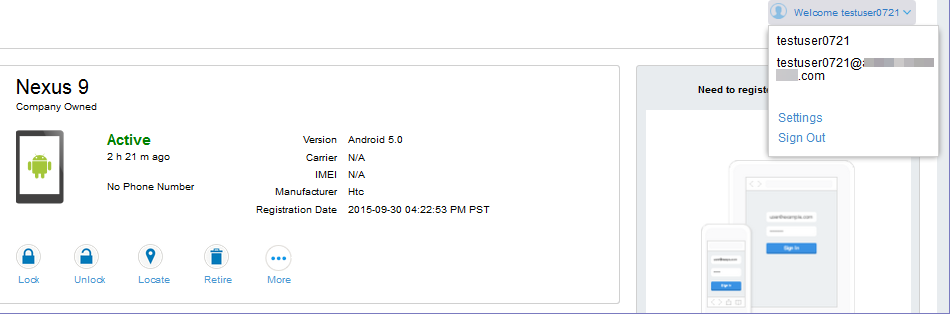
- Select Upload New Certificate.
-
In the Configuration field, select a value from the drop-down list that corresponds with how you want to use the certificate.
If you select a configuration for which you have already uploaded a certificate, the previously uploaded certificate will be replaced.
- Select Browse next to the User-Provided Certificate File field.
- Select a PKCS 12 file to upload. You can use an alias or "friendly name" for the files.
- If a Password field displays, enter the password of the certificate’s private key.