If getting an Entrust derived credential is enabled
This feature is not supported on macOS devices.
If you enabled getting an Entrust derived credential in the System Manager, device users will see Request Derived Credential when they receive their registration PIN for a device. Before using the registration PIN to register Ivanti Mobile@Work to Ivanti EPMM, the device user should request a derived credential.
Figure 1. Request derived credentials
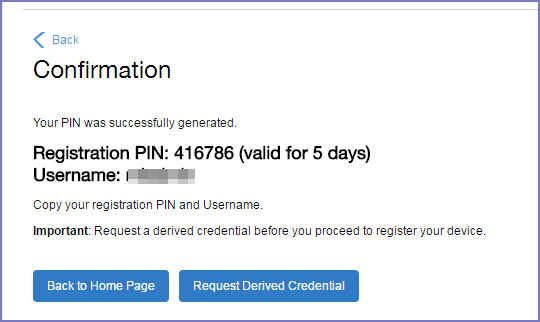
To get a derived credential:
-
Select Request Derived Credential.
The user is directed to the Entrust IdentityGuard self-service module URL that you specified in the System Manager.
-
The user interacts with the Entrust self-service portal to get a derived credential, including naming the derived credential.
The Entrust self-service portal provides a Derived Mobile Smart Credential Activation Password.
Important: The user must record this password for later use in activating the derived credential.
-
After recording the password, the user follows directions to indicate he is done.
The user is directed back to the user portal. A brief message indicates whether getting the derived credential was successful. If it was successful, Request Derived Credential is disabled.
The user then does the following:
- Use Ivanti Mobile@Work to register the device to Ivanti EPMM.
- Use the PIV-D Entrust app on the device to activate the derived credential.