Personal hotspot on/off switch
This feature is not supported on macOS devices.
Ivanti EPMM enables you to turn personal hotspots on or off for iOS devices. While you can turn the personal hotspot on or off, device users can turn their personal hotspots back on or off again.
Overage fees for personal hotspots can be expensive for your organization, particularly when employees use their devices while traveling abroad. Turning off personal hotspots on iOS devices can help your organization reduce the cost of your employees’ mobile data plans.
Turning the personal hotspot on or off for iOS devices involves simply changing the hotspot setting in the list of devices under Devices & Users > Devices. This sends an MDM command to devices requesting the personal hotspot to be switched on or off. The command is queued from Ivanti EPMM, and executes on the device at the discretion of iOS. Device users can see if their personal hotspot has been switched on or off by going to Settings > Personal Hotspot on their devices.
Before you begin
Make sure you have selected the View dashboard, device page, device details line item under the device management role.
Procedure
- In Ivanti EPMM, go to Admin > Admins.
- Select the administrator who will be managing personal hotspot settings.
- Go to Actions > Edit roles.
-
Select View dashboard, device page, device details.
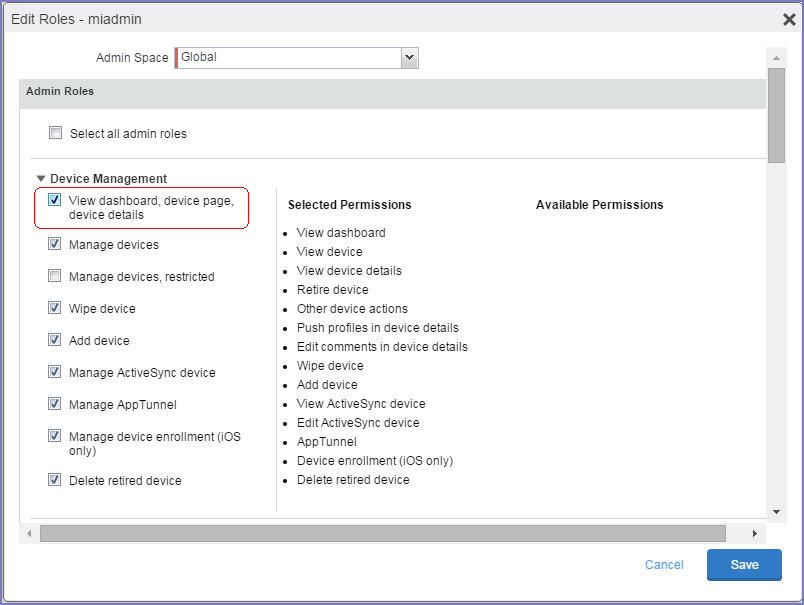
- Click Save.
Turning the personal hotspot on or off on iOS devices
If a device user enables their personal hotspot at the same time that the Ivanti EPMM administrator is disabling their personal hotspot through Ivanti EPMM, then the device user’s setting takes precedence over the command sent by the administrator. This is standard iOS behavior.
Procedure
- In Ivanti EPMM, go to Devices & Users > Devices.
- Select the device or devices whose personal hotspot settings you want to turn on or off.
-
Go to Actions > iOS Only > Update Personal Hotspot Setting.
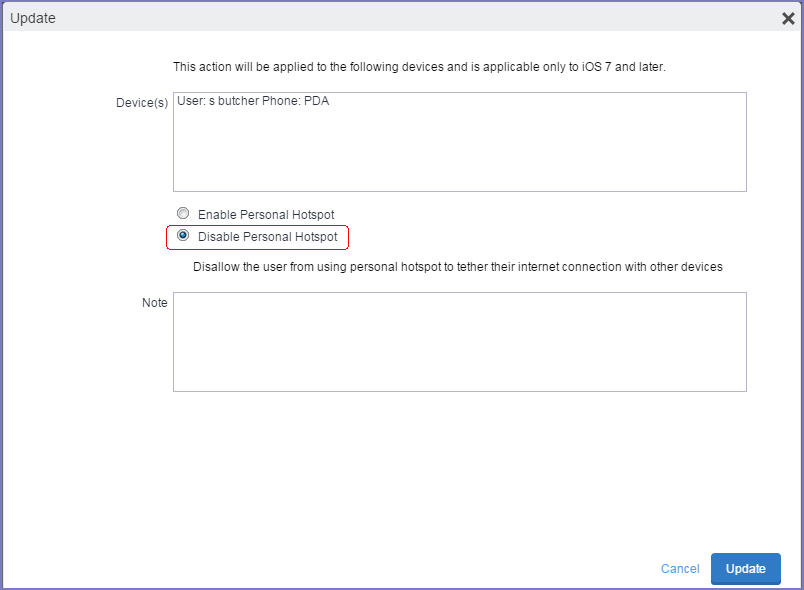
-
Use the following table as a guide for filling in the form:
Item
Description
Enable Personal Hotspot
Select to turn on the personal hotspot feature on the device or devices.
Disable Personal Hotspot
Select to turn off the personal hotspot feature on the device or devices.
Note
Optionally, add a note regarding this setting.
- Click Update to save your changes.
- On the Devices page, select the device or devices for which you switched on or off the personal hotspot.
- To verify that the command worked, go to Actions > Force Device Check-In.
-
Check if the personal hotspot has been turned on or off for a given device, as described in Checking if the personal hotspot is turned on or off for a given device.
While you can turn the personal hotspot on or off for a given device or set of devices, device users can still change the setting for the personal hotspot even after you send the command. If you have turned off a device’s personal hotspot, it is possible for the device user to turn it back on again immediately after.
Checking if the personal hotspot is turned on or off for a given device
You can check whether the personal hotspot was turned on or off for a given device as of the latest device check-in.
Procedure
- In Ivanti EPMM, go to Devices & Users > Devices.
- Click the caret symbol (^) next to the device whose settings you want to check.
-
The Device Details tab is displayed.
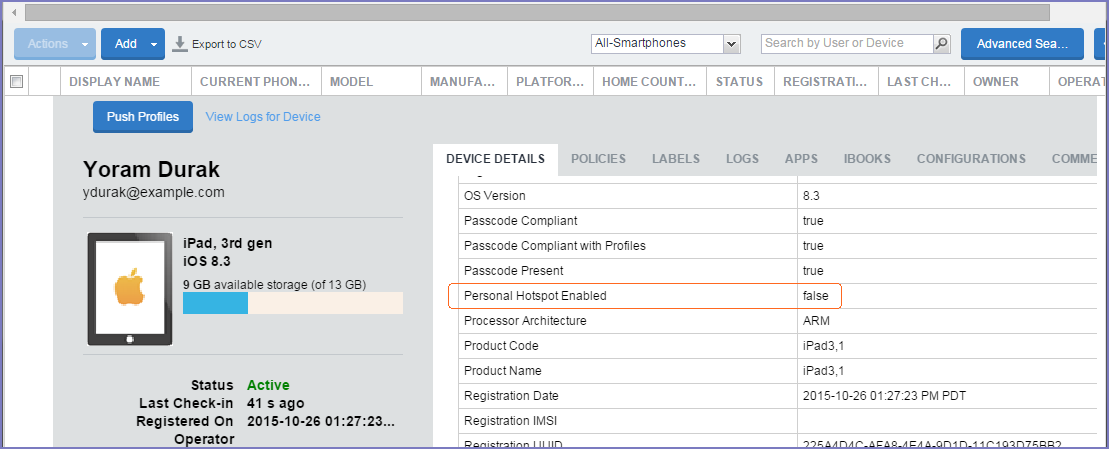
- Scroll down and find Personal Hotspot Enabled.
- If the value of Personal Hotspot Enabled is false, the hotspot was turned off as of the most recent device check-in.
- If the value of Personal Hotspot Enabled is true, the personal hotspot was turned on as of the most recent device check-in.