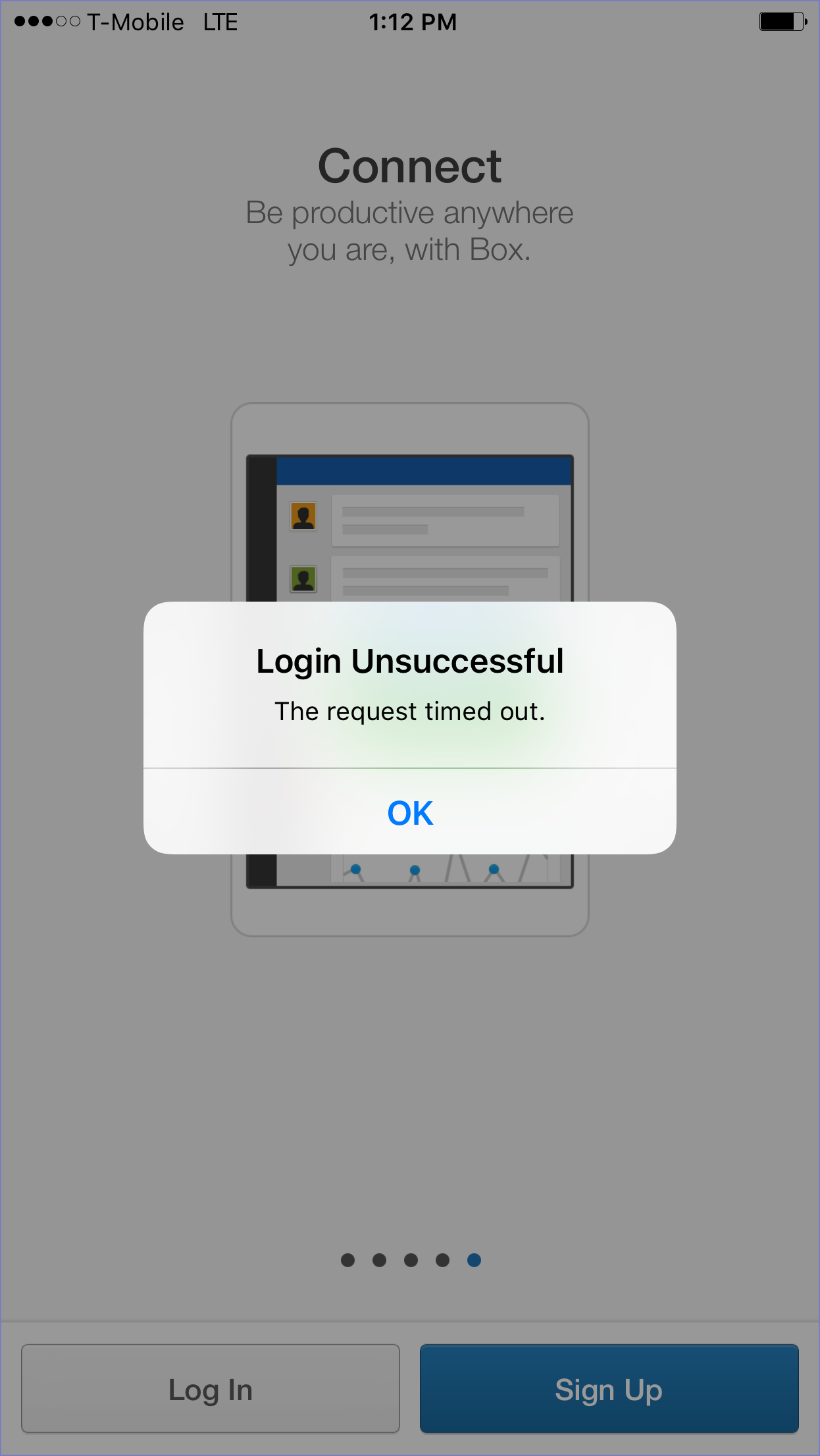Network usage rules settings
Ivanti EPMM allows you to control the cellular network usage for any given managed app on iOS 9 or supported newer versions. With a network usage configuration, you can prohibit specific managed apps from using cellular data when roaming, or from using cellular data at all. For example, you can configure YouTube as a managed app to be used only when connected to Wi-Fi.
Note the following:
- If you create a cellular data rule with the wildcard value com.*, this rule will prohibit the use of other apps when using a cellular data connection, as the com.* rule takes precedence over any other allowed apps beginning with com.* (such as com.ivanti.helpatwork) . This is an Apple issue
- Given an iPad managed by Ivanti EPMM with a network usage configuration prohibiting the use of cellular data for a given managed app, if the iPad is removed from Ivanti EPMM management, the app continues to prohibit the use of cellular data in that app until the device is factory reset. This is an Apple issue.
- This setting does not apply to tvOS devices.
Configuring network usage for managed apps
Network usage configurations allow you to control whether device users can access the managed apps you specify while roaming or using the cellular data network. Network usage configurations can thus lower the cost of cellular data usage for your organization.
Procedure
- Go to Policies & Configs > Configurations.
- Select Add New.
- Go to Apple > iOS / tvOS > Network Usage Rules. The New Network Usage Rules Configuration dialog box opens.
-
Use the following guidelines to fill in the form:
Item
Description
Name
Enter a name for the network usage rules configuration.
Description
Enter a brief description that explains the purpose of this configuration.
Network Usage Rules
Disallow Roaming on Cellular Data
Select Add to list the bundle IDs of apps for which you want to prohibit roaming on cellular data. Select the relevant app from the drop-down list that appears.
Alternatively, enter a wildcard match for the URLs you want to prohibit roaming on cellular data. A wildcard must appear after a period, and can only be used once at the end of the search string. For example: com.example.*
To delete a rule, select the X icon next to it.
Disallow Cellular Data
Select Add to list the bundle IDs of apps for which you want to prohibit the use of cellular data. Select the relevant app from the drop-down list that appears.
Alternatively, enter a wildcard match for the URLs you want to prohibit the use of cellular data. A wildcard must appear after a period, and can only be used once at the end of the search string. For example: com.example.*
To delete a rule, select the X icon next to it.
Figure 1. Network usage rules configuration: Disallow roaming on cellular data
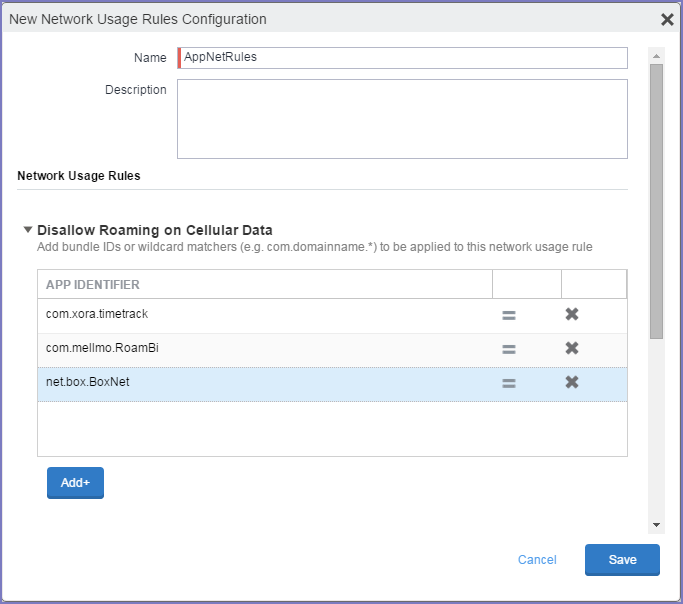
Figure 2. Network usage rules configuration: Disallow cellular data
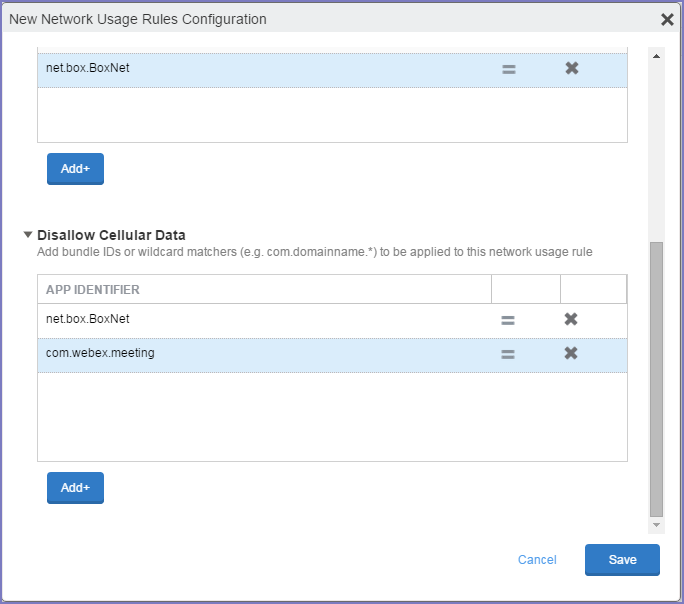
- Select Save.
- Select the network usage rule configuration you just created.
- Go to Actions > Apply to label.
- Select the labels you want to apply.
- Select Apply.
What device users see
Device users will be able to run managed apps prohibited from accessing cellular networks when roaming or prohibited from using cellular data. However, when attempting any action requiring the use of cellular data, they will receive a timeout or similar error.
Figure 3. Timeout error if roaming or cellular data is disallowed