Adding Ivanti EPMM as a compliance partner
This section addresses adding Ivanti EPMM as an Azure compliance partner. Ivanti EPMM integration as compliance partner with Azure Active Directory in Common Criteria mode is supported.
Procedure
- Login into: https://endpoint.microsoft.com.
-
In the left panel of the Microsoft Endpoint Manager administrator center page, click on Tenant Administrator. Click on Connectors and Tokens > Partner Compliance Management.
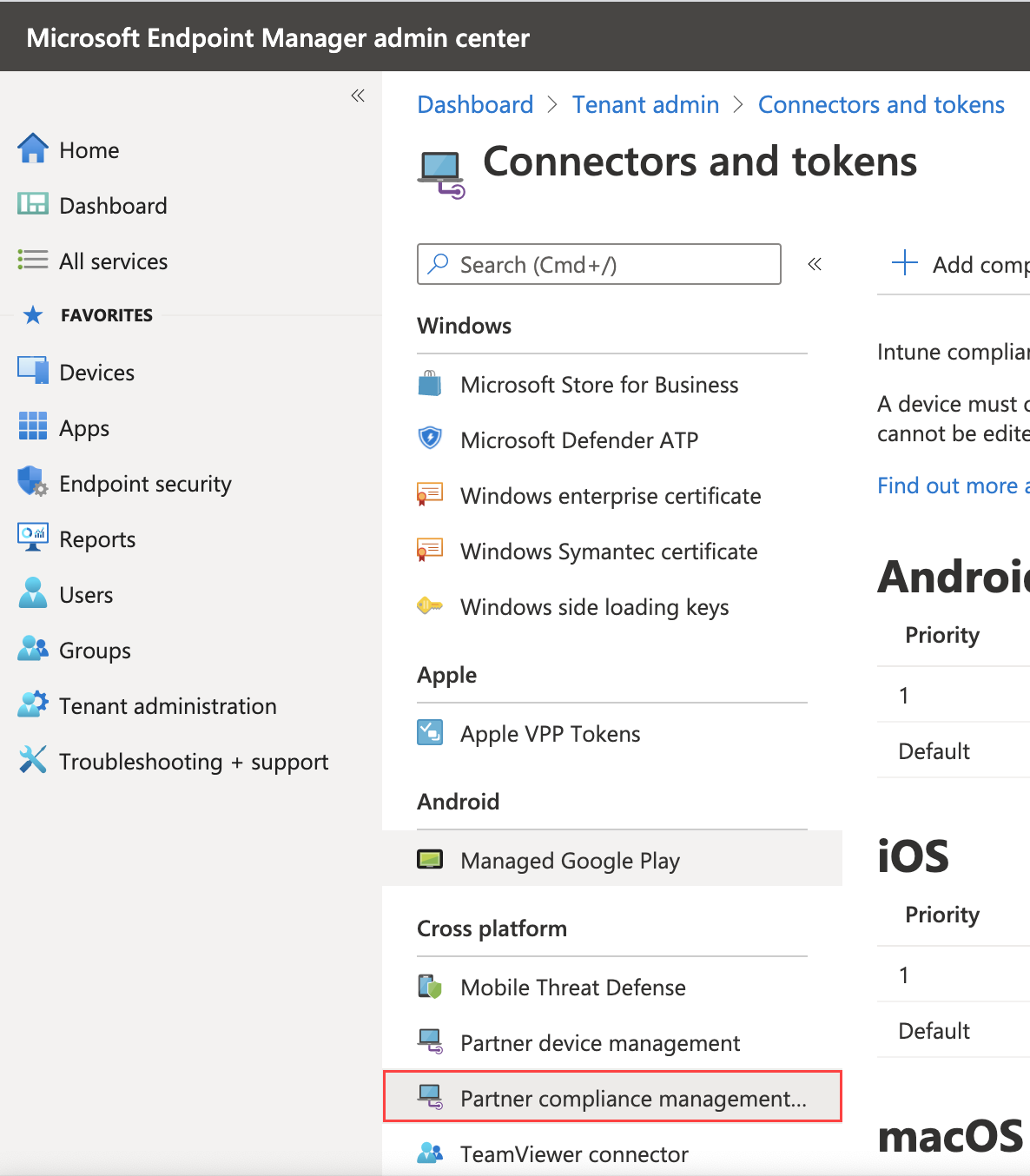 v
v
- To the right of the Search field, click + Add compliance partner.
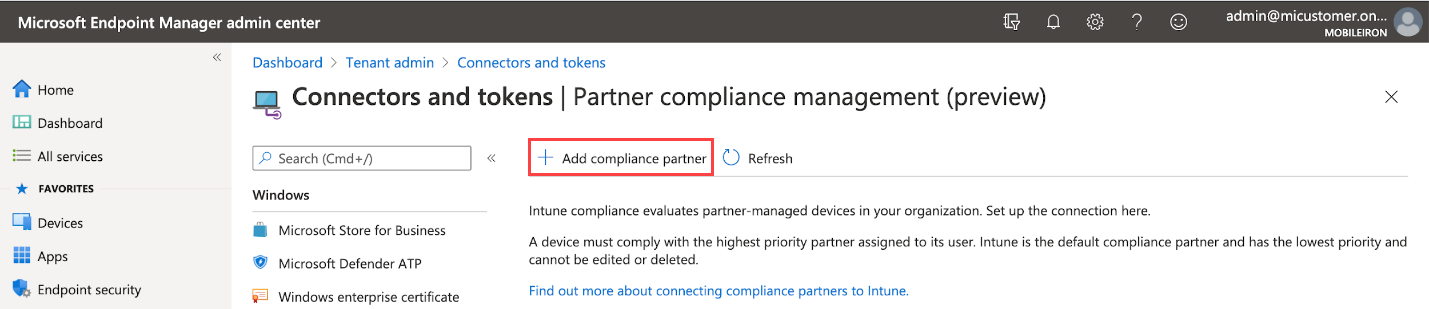
The Create Compliance Partner page displays. -
In the Basics tab, select Device Compliance On-prem from the drop-down of the Compliance partner field.
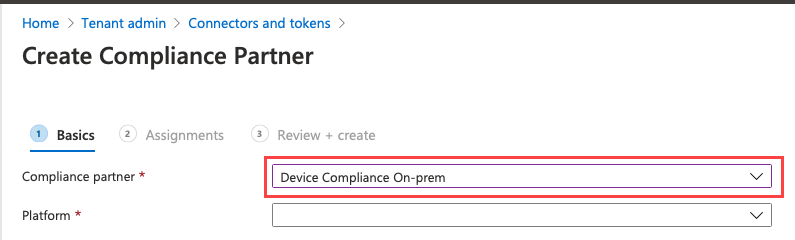
-
In the Platform field, select iOS or Android and then click Next.
-
Click the Assignments tab. In the Assign to drop-down, select the user / group of device users the compliance status is for. Make sure to select the user / group that has the license.
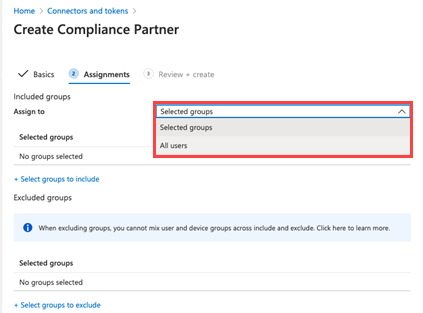
-
Select Next.
-
Click the Create button.
-
The new compliance partner is created and displays on the Partner compliance management page under the appropriate OS system. Once the consent is provided by the administrator on the Admin Portal, the partner status will change from "Pending" to “Active.”
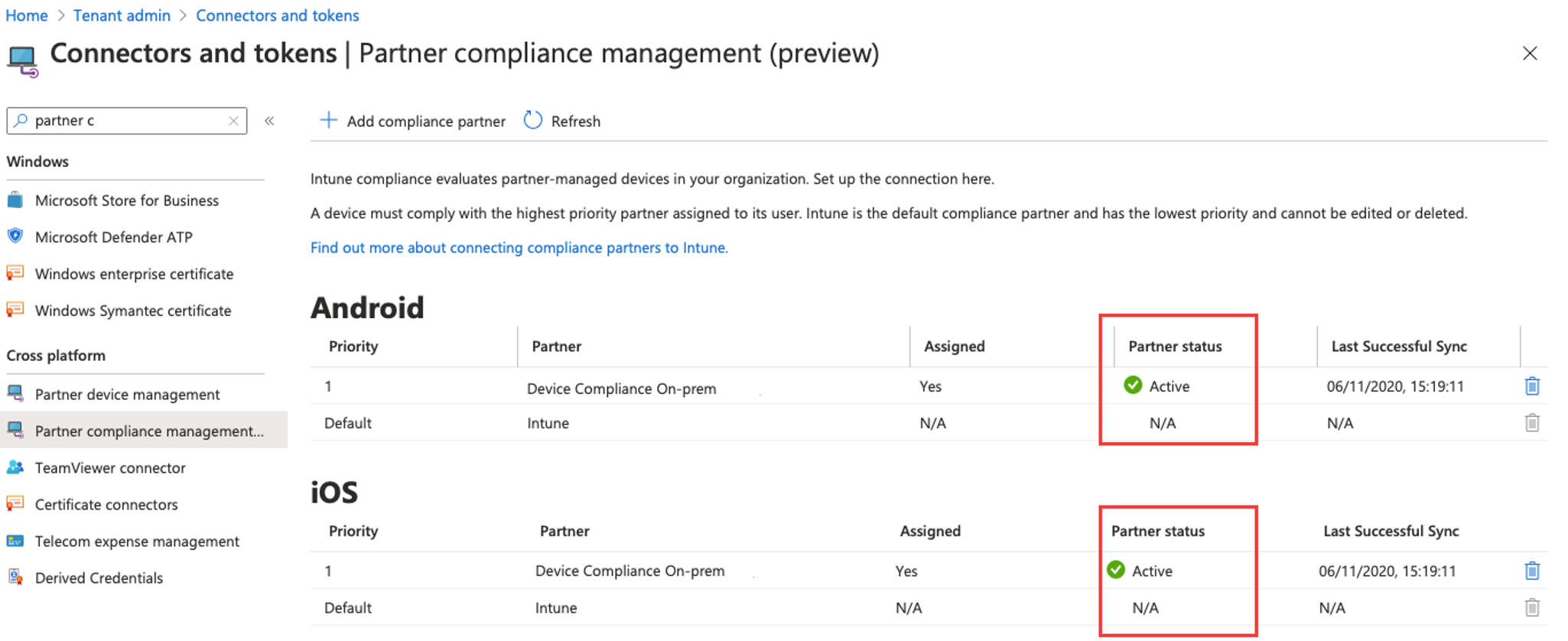
Next steps
Creating a conditional access policy in Microsoft Endpoint Manager