Configuring an end user Terms of Service agreement
Device users must sign a Terms of Service (ToS) agreement to use Ivanti Mobile@Work . You can create custom ToS agreements to align with your user languages and countries. When a user accepts the agreement, an audit email is automatically sent to the administrator user identified in the EMail ID field.
Procedure
-
From the Admin Portal, navigate to Settings >System Settings > Users & Devices > Registration page > End User Terms of Service.
-
Click Add+. The Add End User Terms of Service agreement window opens.
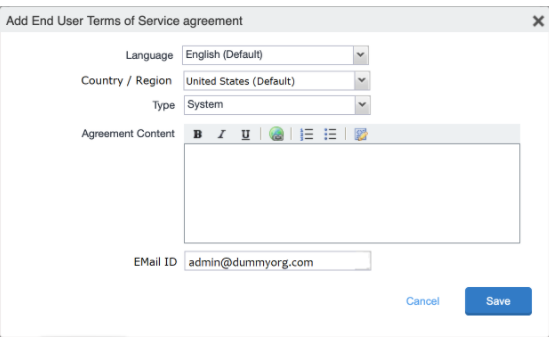
-
In the Language drop-down, select the language for the agreement.
-
In the Country / Region drop-down, select the primary country or region.
-
In the Type drop-down, select the type of agreement:
- System - Select for iOS, macOS and Android devices.
- AAD enrollment - Select for Windows devices.
-
In the Agreement Content text box, enter your agreement text. The text field permits basic formatting.
-
In the EMail ID field, enter an email address to receive confirmation emails when the users accept the agreement.
-
Click Save. Your new agreement appears in the End User Terms of Service table.
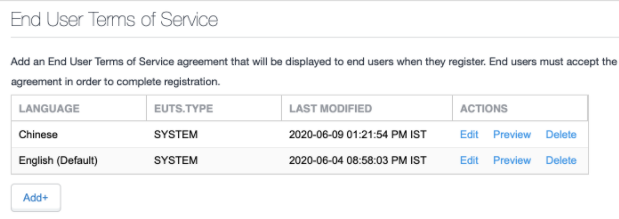
Administrator notification email
The notification email consists of a message and identifying client information: "The following user has accepted device registration terms and has attempted to enroll a new device:"
- User name
- Display name
- Email address
- Date and time
- IP address
- Platform
- Employee owned (true/false)