Software update enrollment policy
The Software Update Enforcement policy lets the administrators perform the following tasks:
- Administrators can set up a deadline to force upgrade the device.
- Administrators can also set a URL with a message to display on the Settings of the device to notify the upcoming software update.
Before you begin
-
iOS 17 and later versions, iPadOS 17 and later versions, or macOS 14 and later versions
-
Always create a dedicated policy for iOS and macOS devices.
-
DDM configuration takes precedence over MDM protocol configurations.
Procedure
-
In the EPMM admin portal, navigate to Policies and Configs > Policies.
-
Select Add New.
-
Navigate to Apple > iOS/macOS > Software Update Enforcement. The New Software Update Enforcement window opens.
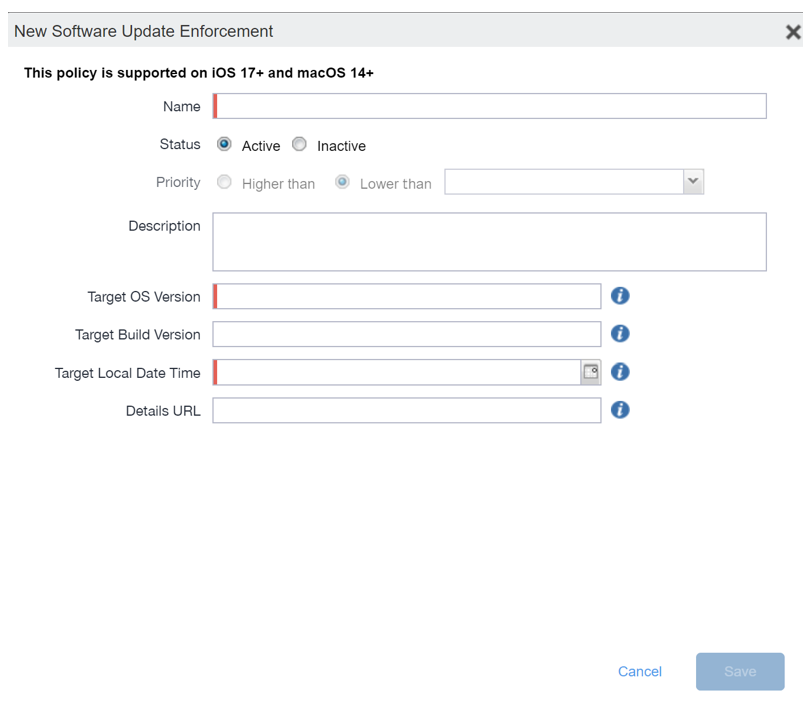
-
Enter the following details:
-
Enter the Name for the software enforcement.
-
Select the Status as Active or Inactive
-
Select the Priority of upgrade appropriately.
-
Enter a Description.
-
Enter the Target OS version to upgrade.
-
Enter the Target Build version.
-
Select the Target Local Date Time in a 24 hour format.
-
Enter the Details URL link.
If Target OS version and Target Build version are not relevant, then Target Build version is considered for upgrade.
-
-
Click Save.
-
Select the policy created in to Policies and Configs > Policies.
-
Click Actions > Apply to Label.
-
Apply an appropriate label (iOS/macOS) to this policy.
-
Click Apply > Ok.
-
Click Devices & Users > Devices.
-
Select the device > Polices tab.
The policy is in the pending state.
The configuration and details for software update is now visible on the device MDM profile.