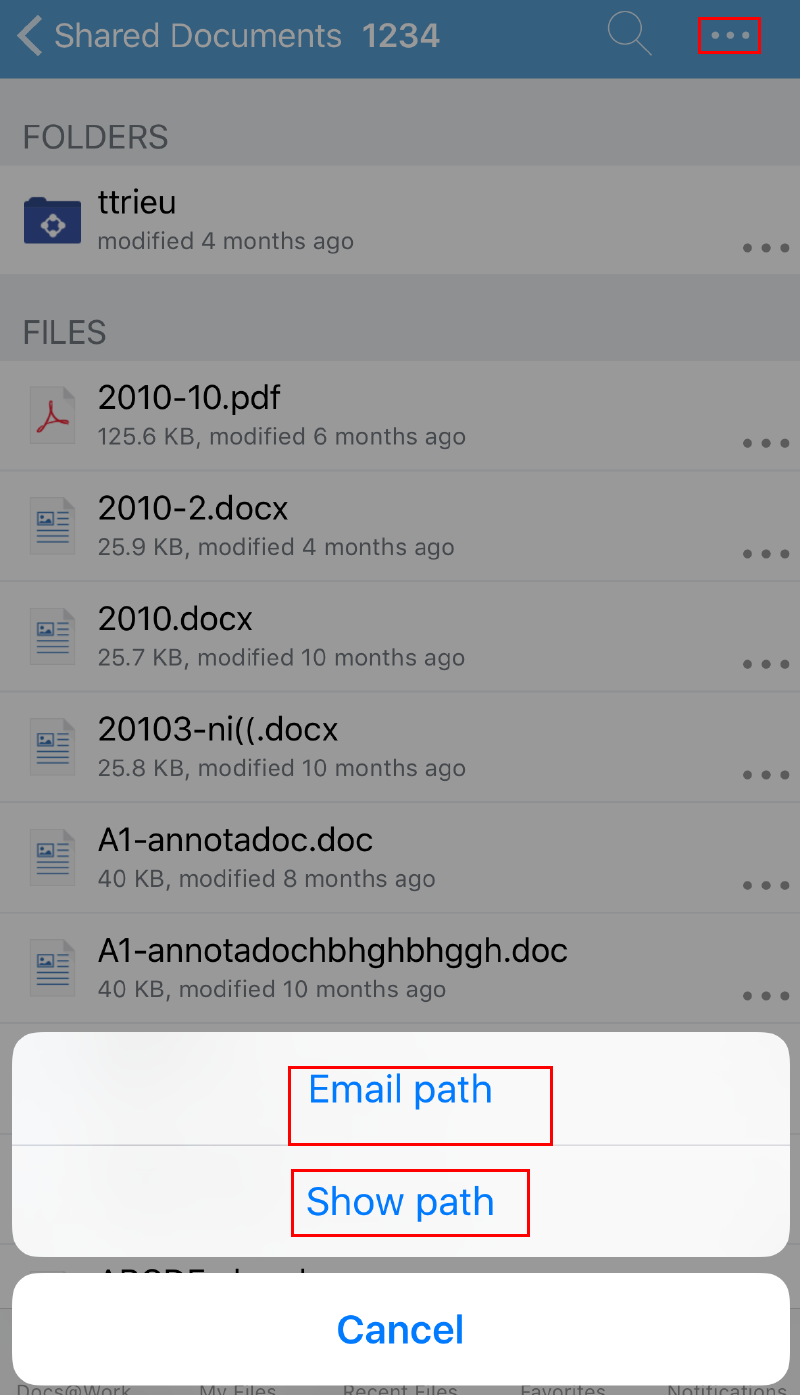Configuring content sites in the Ivanti Docs@Work configuration
Content sites configured in the Doc@Work configuration are automatically added to the Docs@Work app. Device user action is not required. These sites are called Group sites. SharePoint (including OneDrive for Business), WebDAV, CIFS, and DFS sites are configured in the Content Sites section of the Docs@Work configuration. Box, SharePoint sites that use Federated authentication, are configured in the Custom Configurations section using key-value pairs.
Adding SharePoint, WebDAV, CIFS, and DFS sites
Content sites configured in the Doc@Work configuration are automatically added to the Docs@Work app. Device user action is not required. SharePoint (including OneDrive for Business), WebDAV, CIFS, and DFS sites are configured in the Content Sites section of the Docs@Work configuration.
Procedure
- In the Admin Portal, go to Policies & Configs > Configurations.
- Select Add New > Docs@Work > Docs@Work.
- Enter the required information to create or edit a Docs@Work setting and add content sites.
- Click Save.
- Select the Docs@Work configuration.
- Click More Actions > Apply To Label.
- Select the appropriate labels to which you want to apply the configuration.
- Click Apply.
Support for variables in configuring content sites
Variables allow you to configure content server access that is specific to the user or group. For example, in Active Directory, you can specify a user’s home directory on a network drive as an attribute. If you include the variable in the URL for the content site, the user's view of the network drive will be their home folder.
Prerequisites for using variables for configuring content sites
•Requires LDAP or AD integration.
Supported Content sites for variables
•SharePoint (including Office 365)
•Network Drives
•Cloud Storage
Variables for Box and Dropbox are not supported.
Supported variables for configuring content sites
$EMAIL$
$USERID$
$FIRST_NAME$
$LAST_NAME$
$USER_UPN$
$DISPLAY_NAME$
$USER_CUSTOM1$
$USER_CUSTOM2$
$USER_CUSTOM3$
$USER_CUSTOM4$
Verifying the SharePoint URL
You can view the SharePoint or WebDAV URL in Docs@Work that you should use when configuring a SharePoint or WebDAV site. This allows you to verify and enter the correct URL in the Docs@Work configuration in Ivanti EPMM to configure SharePoint and WebDAV group sites.
Procedure
- Add the SharePoint or WebDAV site as a User site in Docs@Work.
- In Docs@Work, tap on the SharePoint or WebDAV site.
- Navigate to the folder you want to configure as a Group site.
- Tap, hold, and then release the ... menu.
- The menu items will display.
- Select one of the menu items to either view the URL or email the URL.
|
Item |
Description |
|
Email path |
A draft email message with the site URL displays. Enter an email address to email the URL path. |
|
Show path |
The URL path for the content site displays. |