Edit functionality in Docs@Work
The editing feature is available by default. If you want to restrict mobile device users to read-only access to enterprise content, you can turn off editing in Docs@Work. Enter the DISABLE_EDITING key-value pair in the Custom Configurations section of the Docs@Work configuration. The key-value pair disables the following in My Files and all content sites in Docs@Work:
•Editing.
•Importing images from photo gallery.
•Uploading to and deleting files in the backend resource.
Disabling the edit functionality in Docs@Work
You disable the edit functionality in Docs@Work using key-value pairs. If editing is disabled, device users will no longer see the edit options in Docs@Work. Users will also not be able to switch to edit mode while viewing a document.
Procedure
| 1. | In the Core Admin Portal, go to Policies & Configs > Configurations. |
| 2. | Select the Docs@Work configuration for which you want to disable editing. |
| 3. | Click the Edit button. |
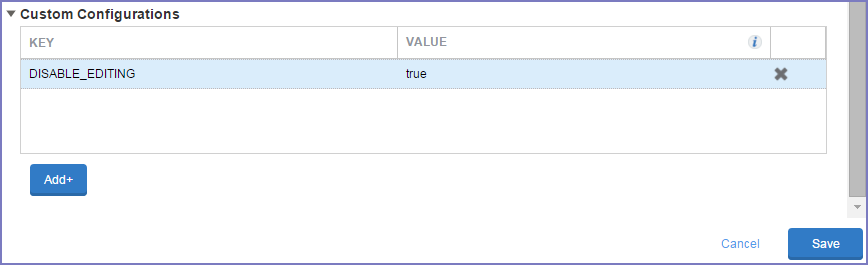
| 4. | Scroll down to the Custom Configuration section. |
| 5. | Click Add+ to enter the following key value pair: |
|
Key |
Value |
|
DISABLE_EDITING |
true |
| 6. | Click Save. |