Email documents from Docs@Work
Docs@Work users can email documents from Docs@Work on their device. This provides users a true mobile experience and the flexibility to securely share documents directly from Docs@Work.
Requirement for emailing documents
- For iOS, Open In must be enabled in the AppConnect Global Policy or the AppConnect Container Policy.
- Open In must be enabled in the AppConnect Global Policy or the AppConnect Container Policy
- If mailto_prefix key is set, the Open In tray is used to email document; otherwise, native email client is used.
Emailing documents from Docs@Work for Android
The Email option is available in the listing pages.
To email a document:
- Tap the three vertical dots next to the document.
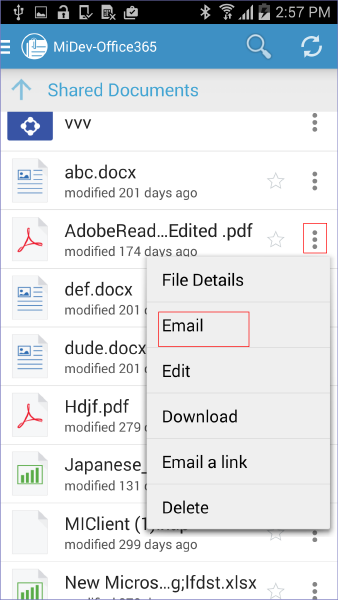
- Tap Email.
-
The document is downloaded and attached to a new email message in a secure email client.
- The recipient does not need Docs@Work to open the document.
- The attached document can only be opened in another secure app, such as Docs@Work.
- The Email option in Docs@Work for Android cannot be turned off.
- Users can view and edit document attachments directly from a secure email app, without having to first save the attachment to My Files.
- For Email+ clients, users have to first tap Save. Then, tap View to view and edit the file directly from Email+.
Emailing documents from Docs@Work for iOS
The Email option is available in an opened document.
Procedure
- Tap to open a document.
- Tap
 in the opened document.
in the opened document.
- Tap Email.
The document is downloaded and attached to a new email message.
If attachment control is enabled to Open only with Docs@Work and protect with encryption, then the attachment will have .secure or the .attachctrl suffix.