File and folder management
Device users can create, move, and rename files in My Files. This allows users to manage files and folders on their mobile devices and upload the newly created files to content repositories. Device users can create text files (.txt) and the following Microsoft Office file types:
- .docx
- .pptx
- .xlsx
Devices users cannot upload or create files or folders in Published sites.
Creating files and folders in My Files
Device users can create files and folders in My Files.
Procedure
- In Docs@Work, tap My Files.
- Tap ... at the top of the screen.
- Tap Create new ... .
- Tap Folder to create a new folder or tap one of the document types to create a new file.
Renaming files and folders in My Files
Device users can rename files and folders in My Files.
Procedure
- In Docs@Work, tap My Files.
- Tap ... next to the file or folder.
- Tap the rename icon.
- Enter a new name for the file or folder and tap Rename.
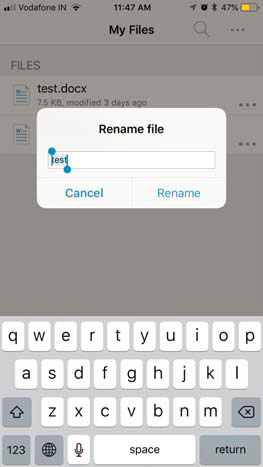
Moving files and folders in My Files
Device users can move files and folders in My Files.
Procedure
To move files or folders in My Files:
- In Docs@Work, tap My Files.
- Tap ... at the top of the screen.
- Tap Manage.
- Select the file and folders to move, then tap the move icon. Device users can select multiple files or folders to move.
- Tap a folder, or tap Create Folder, or tap Move Here to move the selected files and folders to a different location.