Email Settings
Use the Email Settings page to configure the SMTP server. This configuration is required for Sentry monitoring alert notifications by email.
Figure 1. SMTP settings
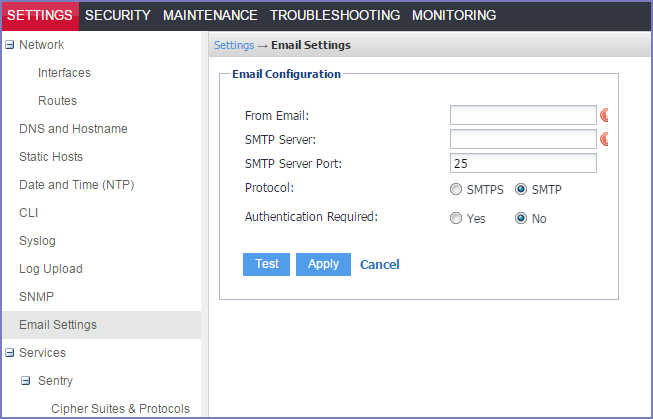
Configuring the SMTP server information for Ivanti Standalone Sentry notifications
Configure the SMTP server information required for Sentry alert notifications.
Procedure
| 1. | In the Sentry System Manager, go to Settings. |
| 2. | Click Email Settings in the left navigation pane. |
| 3. | Enter the requested information. |
| 4. | Click Test. |
| 5. | Enter an email address and body for the test email. |
| 6. | Click OK. |
| 7. | Confirm that the email arrives as expected. |
| 8. | Click Save. |
For a description of the fields for configuring SMPT, see Field descriptions for SMTP settings.
Field descriptions for SMTP settings
The following table describes the fields for configuring SMTP settings.
|
Field |
Description |
|
From Email |
Specify the email address to use in the From field for all administrative email notifications. |
|
SMTP Server |
Specify the IP address or fully-qualified host name for the SMTP server the Ivanti Server will use. |
|
SMTP Server Port |
Specify the port configured for the SMTP server. |
|
Protocol |
If th SMTP server you are configuring is a secured server, that is, it uses the SMTPS protocol, then select the SMTPS button. Otherwise, leave SMTP selected. |
|
Authentication Required |
Specify whether this SMTP server requires authentication. In most cases, this field will be set to Yes. |
|
User Name |
If you select Yes for Authentication Required, then this field displays. Enter the user name required for SMTP authentication. |
|
Password |
If you select Yes for Authentication Required, then this field displays. Enter the password required for SMTP authentication. |
|
Confirm Password |
If you select Yes for Authentication Required, then this field displays. Confirm the password required for SMTP authentication. |