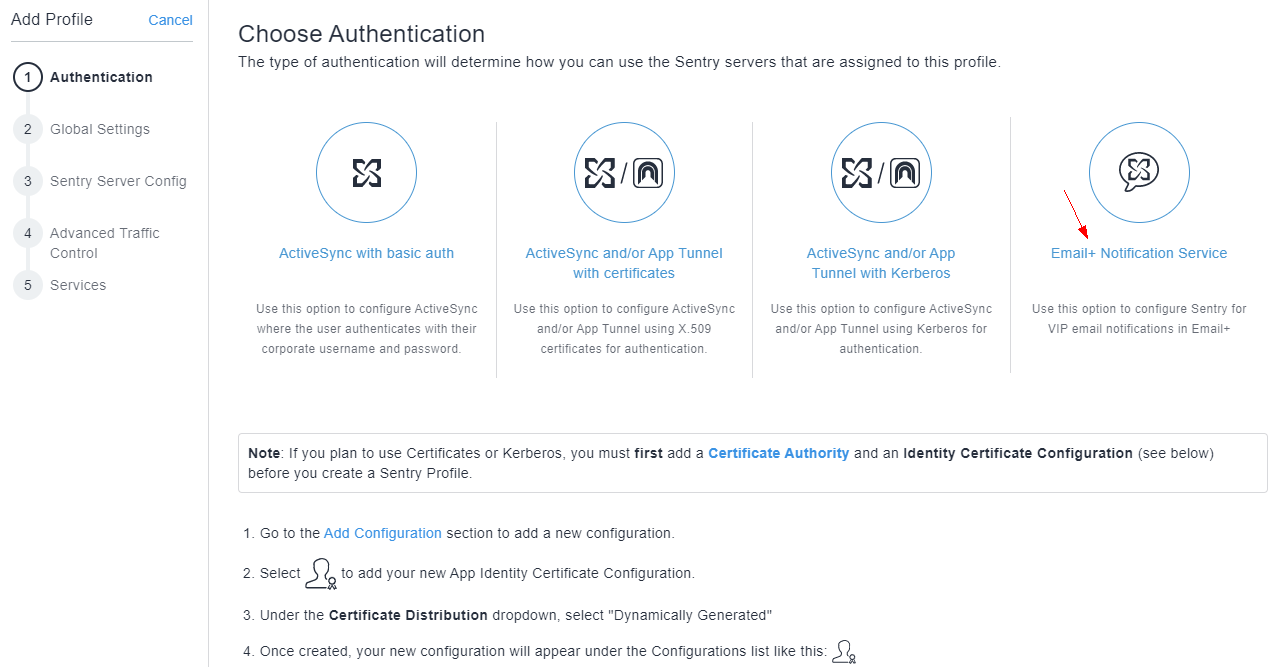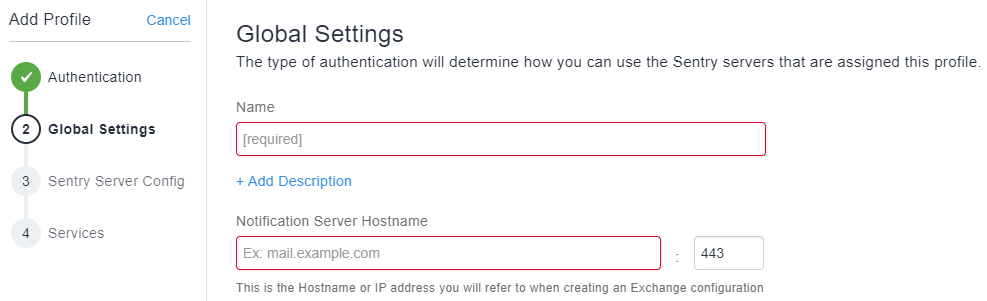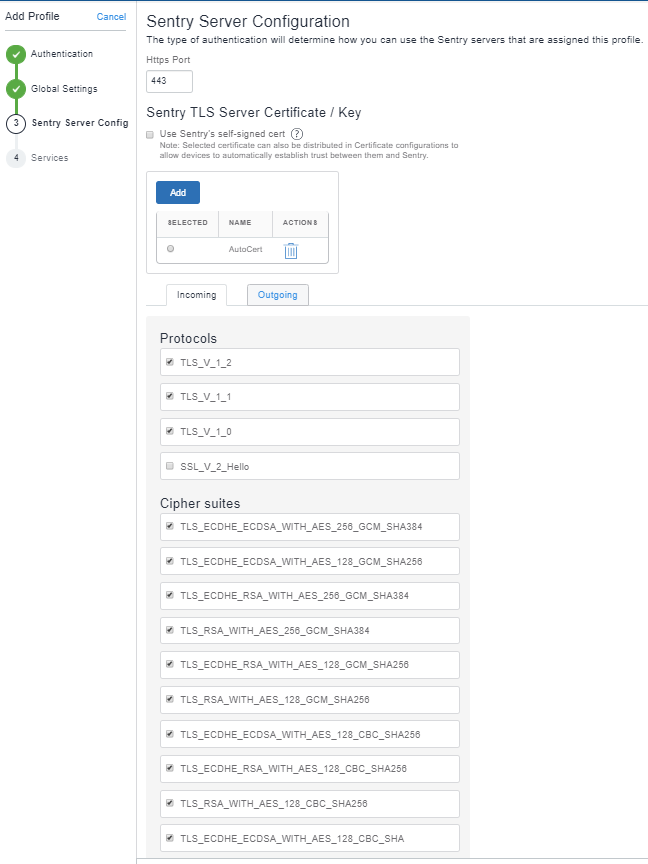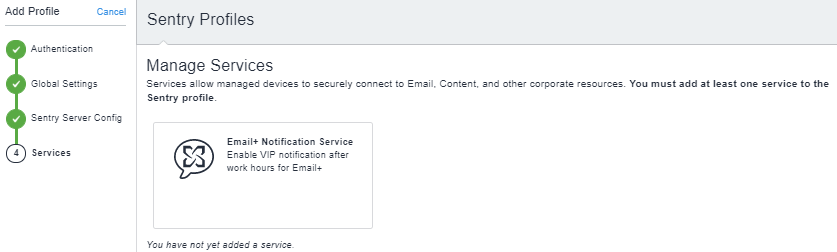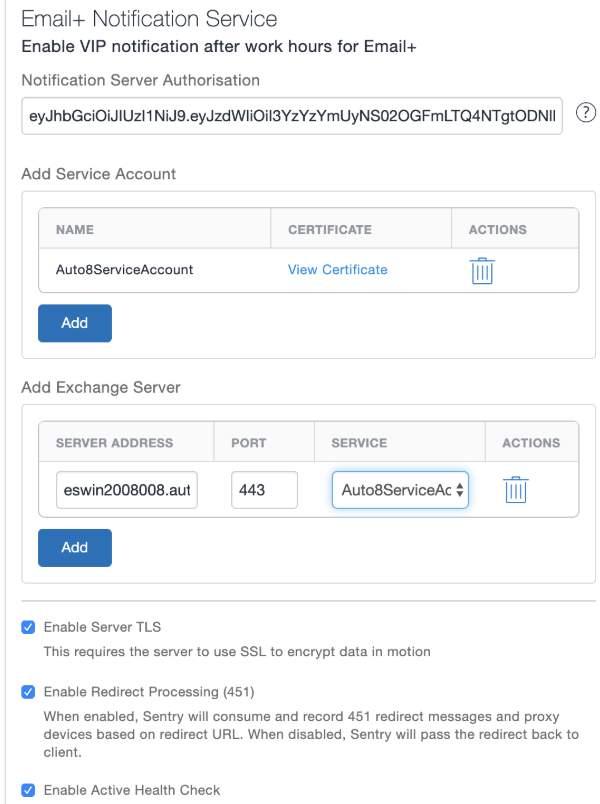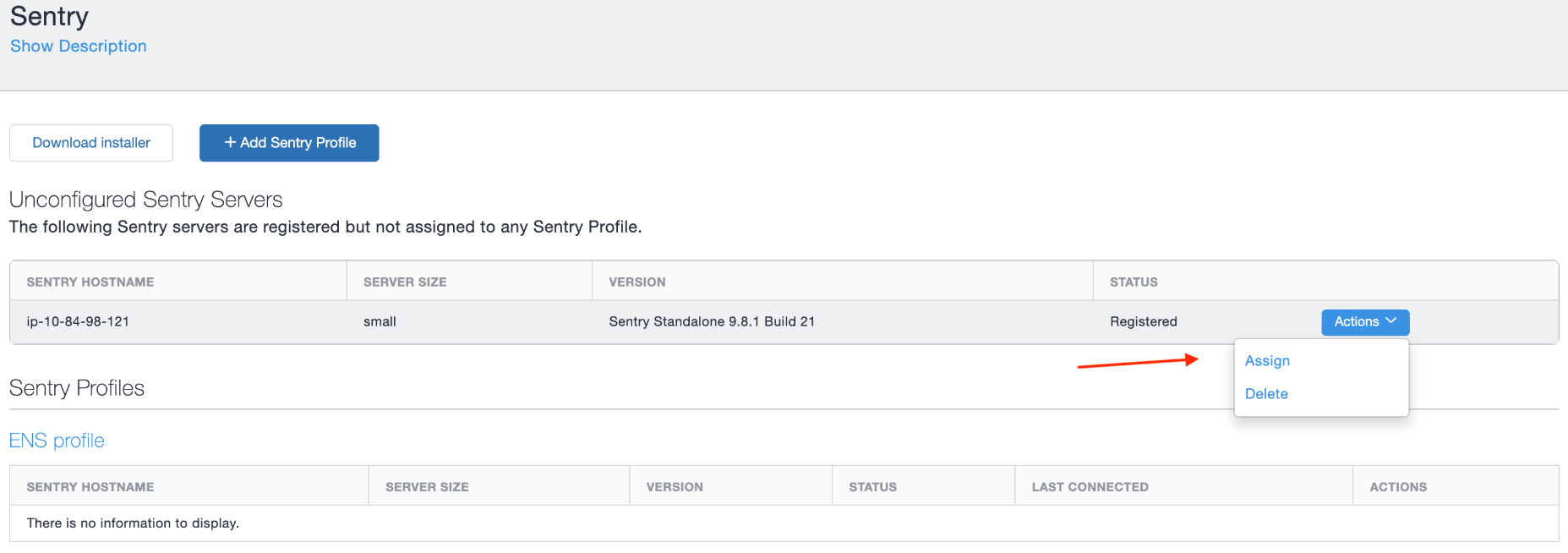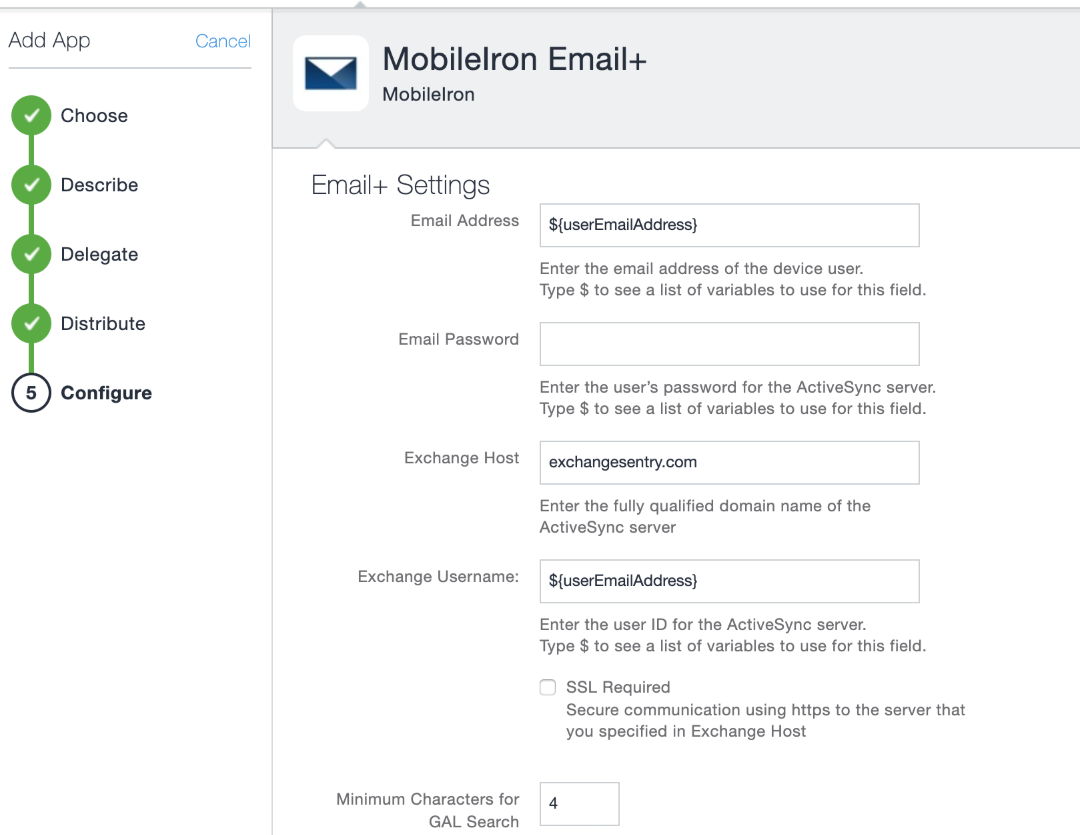Ivanti Standalone Sentry Email+ Notification Service for Ivanti Neurons for MDM
You must configure Ivanti Standalone Sentry on Ivanti Neurons for MDM and key-value pairs of the Email+ application to receive email notifications on the device. The configuration is required for Ivanti Standalone Sentry to act as a Email+ Notification Service to deliver notifications. This feature is available only when it is used with Email+ 3.13.0.
Before you begin
- Ensure that you have Ivanti Neurons for MDM 74 and Sentry 9.10.0 or later.
- Ensure that you have the JWT token of CNS production server.
A token is a randomly generated string from Ivanti, representing an authorization token for the cloud server.
The term JWT token is also referred as Authorization Token, Token, and notification_server_authorization across Ivanti products.
- Standalone Sentry must be configured with a publicly trusted certificate.
- Ensure that the Exchange servers are configured with the service account. The servers must have identity certificate to authenticate the service account.
For more information on configuring service account on Microsoft Exchange server, see Configuring a service account.
Also, see Microsoft documentation.
- If Exchange server version support is earlier than TLS v1.2, then the supported protocols should be configured in Incoming SSL configuration protocols on MICS.
Procedure
|
1.
|
On Ivanti Neurons for MDM, click Admin |
|
2.
|
Under Infrastructure, click Sentry >  |
|
3.
|
Select Email+ Notification Service and click Next. |
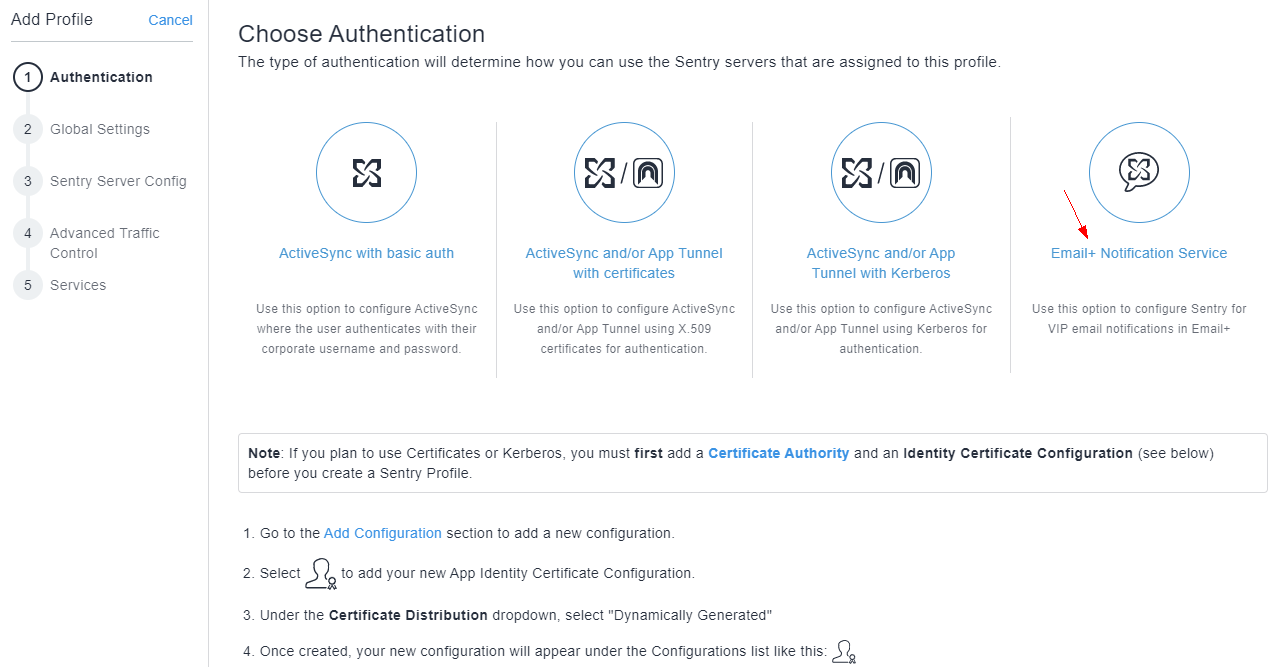
|
4.
|
In Global Settings, enter a profile Name and Notification Server Hostname (Sentry hostname).
The port is set at 443.
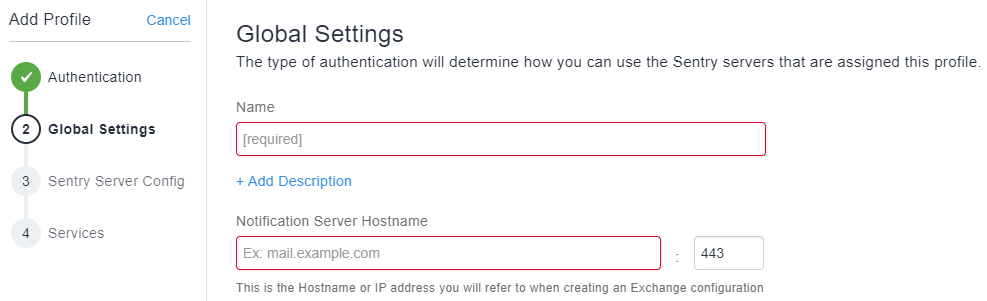
|
|
5.
|
Verify the Sentry Server Configuration and click Next.
|
These fields are at default values. Ensure that the TLS certificate is a third party trusted certificate.
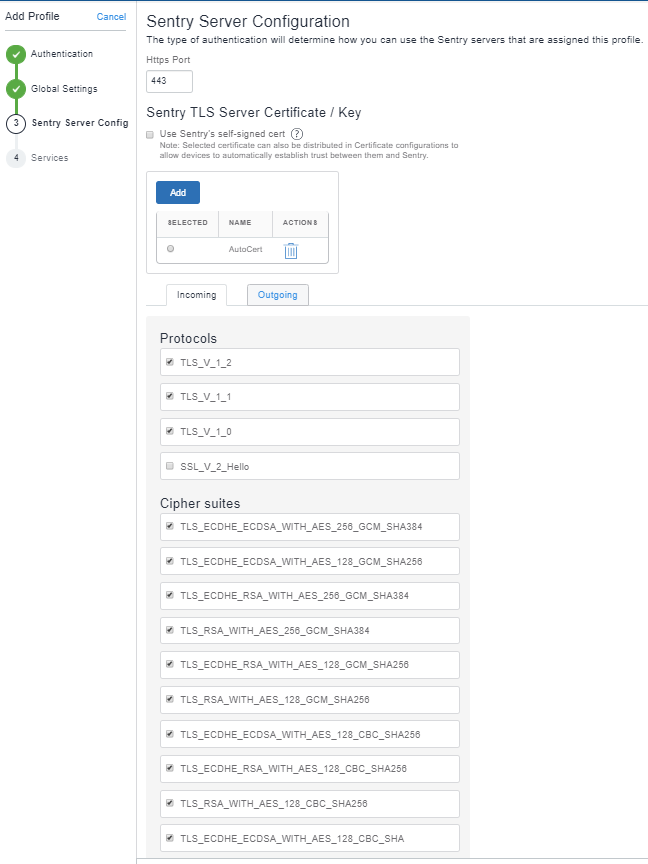
|
6.
|
Under Services > Manage Services, click Email+ Notification Service.
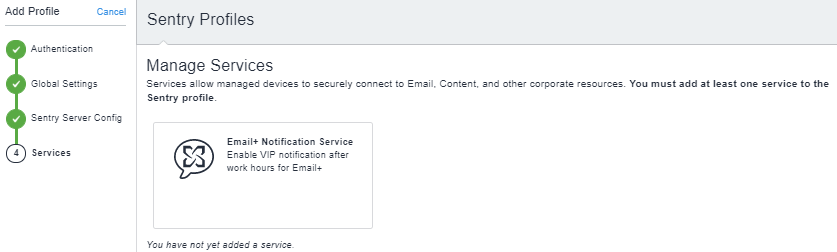
|
|
7.
|
Enter the following details: |
- Notification Server Authorization: The token received after registering for the Ivanti Neurons for MDM Notification Service.
- Add the Service Account: Click Add to upload the Exchange Service account certificate.
- Add the Exchange Server: Click Add to add the desired Exchange Server. The port is set at 443.
- Retain the other fields at default values.
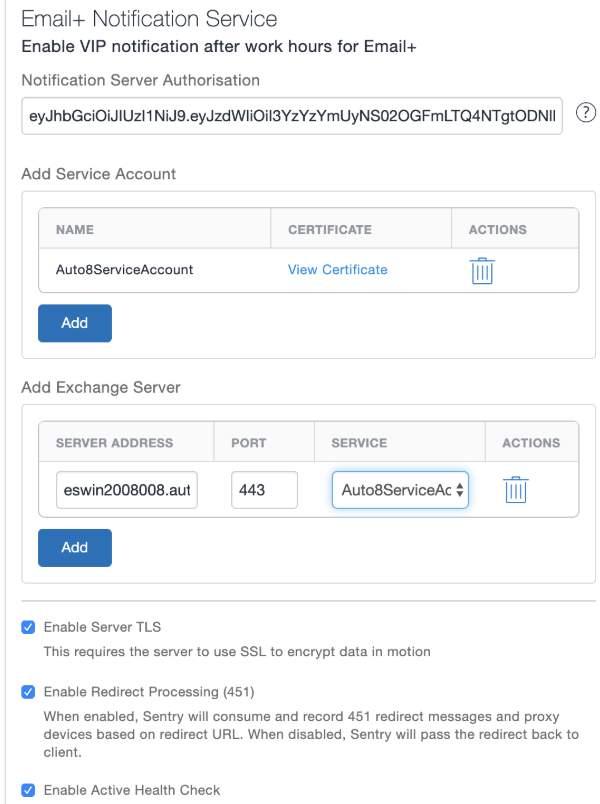
|
8.
|
On Standalone Sentry, register Sentry to Ivanti Neurons for MDM using CLI.
"registration tenantadminuser". |
|
9.
|
Under Sentry > Sentry Profiles, click Actions to assign the registered Sentry to the ENS profile created above.
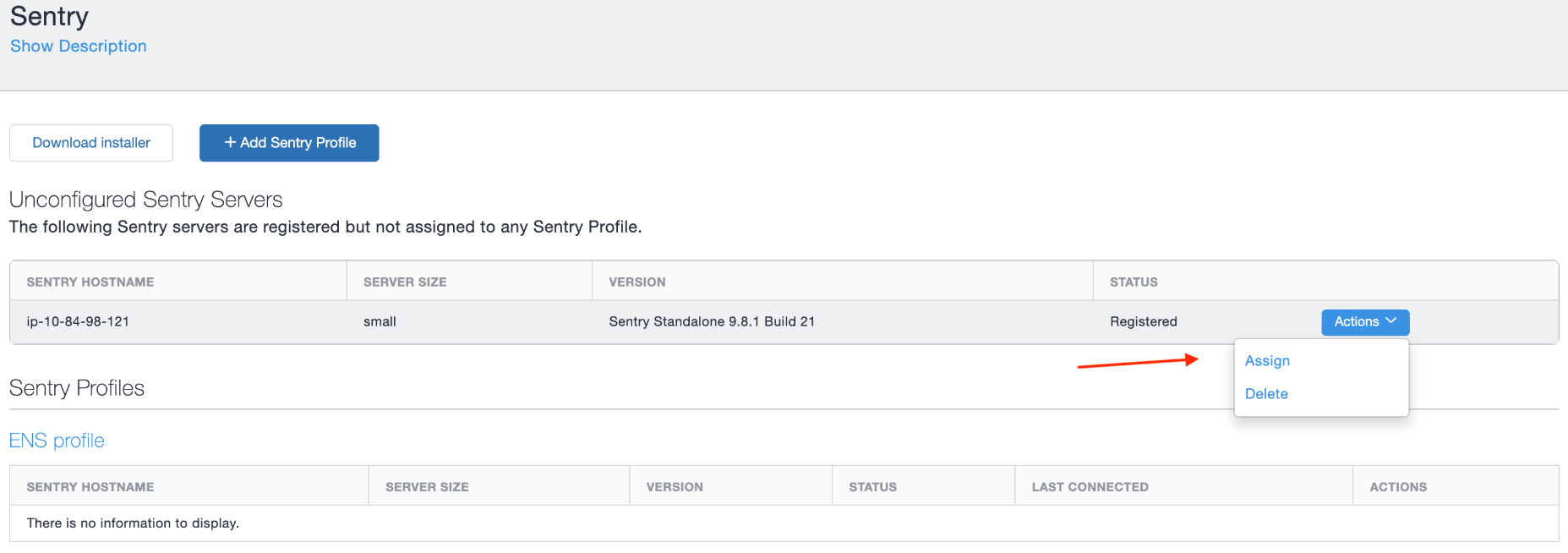 |
|
10.
|
On Ivanti Neurons for MDM, click Apps > App Catalog > Add to add the Email+ configuration.
Select the appropriate configuration for the Email+ application and under Apps Configurations, enter the following details.
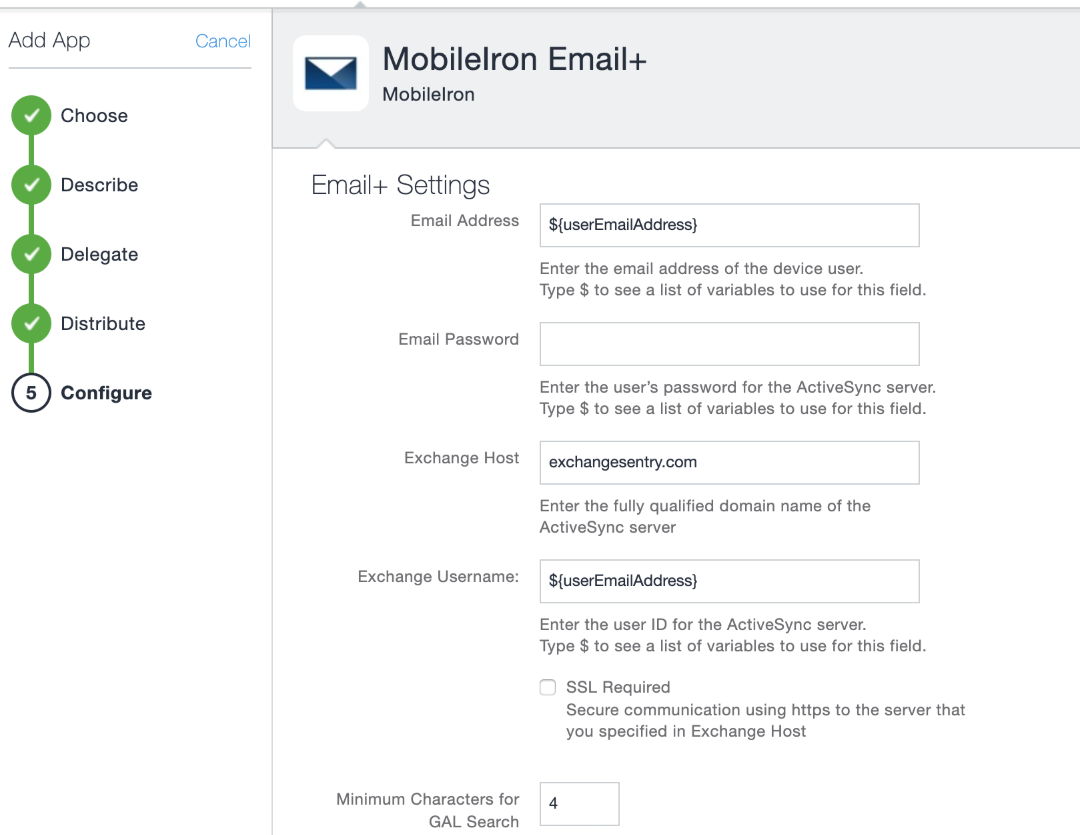
|
Next steps
You must configure the key-value pairs for Email+ notification services. For more information, see "Additional configurations using key-value pairs" in the Email+ Guide.