Configuring User Work Schedule
The User Work Schedule policy lets the administrators to set schedules for non-working hours for the device users. After the scheduled time, users are blocked from accessing the specified applications and services such as:
- Exchange Active Sync services
- AppConnect-enabled apps
- Managed apps that use MobileIron Tunnel on Sentry
After the scheduled non working time-period, users are unable to open any of these apps or services. In its place, users see a message indicating that access is not available. Message can vary, depending on the app or service they attempt to use.
For this time-based enforcement, Sentry acquires the related data from MobileIron Cloud periodically.
You must configure MobileIron Cloud to add the User Work Schedule policy and evaluate the policy. This policy is disabled by default.
Adding a User Work Schedule policy
Use this procedure to add a policy that sets a work schedule and blocks apps and services outside of the scheduled time.
Procedure
- Login to the MobileIron Cloud portal with admin credentials.
- Click Users > User Settings.
The User Settings page is displayed. - Click +Add setting for specific user groups in User Work Schedule Setting.
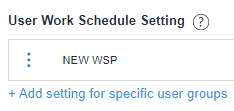
- Configure the settings.
- Enter a name and description for the setting.
- Under Add work Schedule Setting, turn On the status.
- Select a Timezone from the drop down, which defines the start and end times for the policy.
- Select the days and time to apply the block period.
- Set up the weekly non working schedule.
The policy treats selected days as a time period outside of the work schedule, blocking effected apps and services for that period.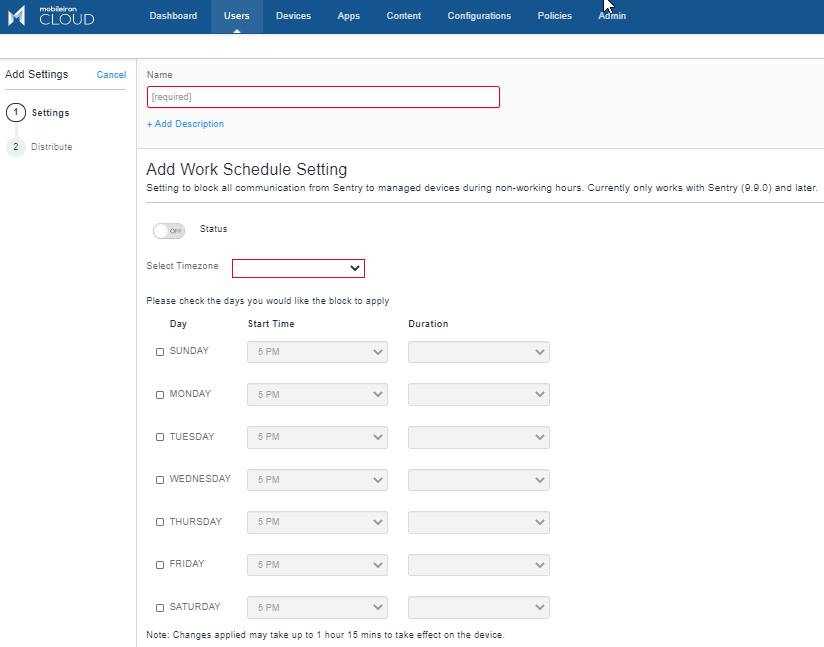
- Click Next.
- Under User Setting Distribution, select the User Groups that you want the policy to apply.
- Click Done.
CLI commands in Sentry
To view the Work Policy Schedule setting in Sentry, run the following command in Sentry CLI:
show sentry device-cache entry <tunnel-id> <user-id>
This command displays the details of an entry in device cache using the tunnel-id and user-id.
For example:
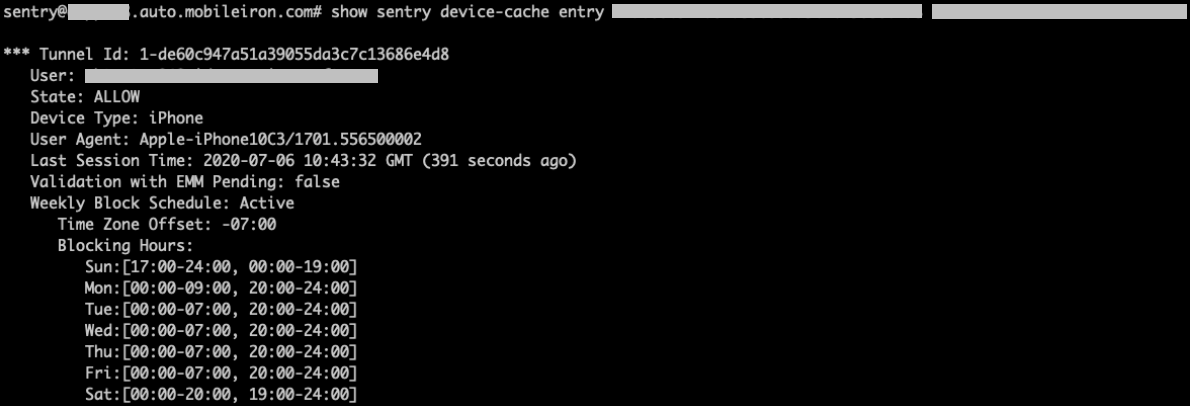
Managing a Work Schedule Policy
Use this procedure to modify or delete a work schedule policy.
Procedure
- Login to the MobileIron Cloud admin portal.
- Click Users > User Settings.
The User Settings page is displayed. - Select the work schedule policy you want to manage.
- Click Edit to modify the work schedule.
- Select Delete to delete the policy.