Sentry Statistics
You can download statistics for Sentry operation. These statistics encompass the entire Sentry implementation and all connecting devices. They are most useful for charting true activity peaks so that you can schedule maintenance appropriately. Also, technical support can use these statistics for troubleshooting issues.
When Sentry Statistics is enabled or when Start is selected, the settings persists across Sentry restart. The settings in Sentry Statistics are saved as the following properties in /mi/alcor/config/v2/local/alcor-local.properties:
alcor.local.config.enable.sentry.global.statistics.report=true
alcor.local.config.statistics.log.interval.min=5
Sentry statistics collection is a continuous process. If Sentry statistics is started, the statistics are written to global-stats.csv. When Ivanti Standalone Sentry restarts, the data is archived.
Use this page for the following:
•Downloading Sentry Statistics
•Viewing Sentry Utilization
Figure 1. Sentry Statistics
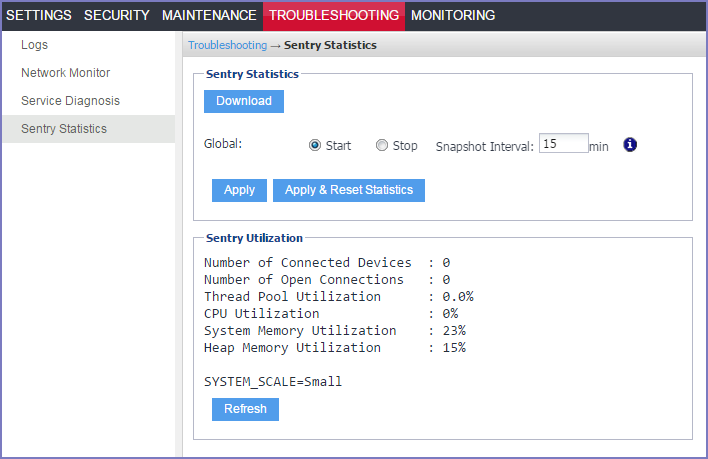
Download Sentry Statistics
Click the Download button to download a ZIP file containing the global statistics and device statistics for the Sentry. The ZIP file contains two CSV files:
•global-stats.csv
Provides overall Sentry statistics, useful for charting peak activity and for troubleshooting.
•all-device-stats.csv
Provides statistics for each device, useful for troubleshooting issues on a specific device.
Change Statistics collection
You can make the following changes to Sentry Statistics collection:
•start
•stop
•reset
•change the interval
|
Item |
Description |
|
Start |
Select to start Sentry statistics collection. When the Sentry Statistics view shows Start as selected, statistics collection is written to global-stats.csv. This setting is not persistent. When Standalone Sentry restarts, the setting defaults to Stop. Statistics in global-stats.csv are archived |
|
Stop |
Select to turn off Sentry statistics collection. When the Sentry Statistics view shows Stop as selected, statistics collection is no longer written to global-stats.csv. |
|
Apply & Reset Statistics |
Click to clear the existing statistics file and restart statistics collection. |
Changing the log interval
Sentry statistics are recorded to global-stats.csv every 5 minutes by default when statistics collection is enabled. You can change the statistics collection interval.
Procedure
| 1. | Delete the current interval from the Log Interval field. |
| 2. | Enter a new interval. |
| 3. | Click Apply. |
Changes to Snapshot Interval are persistent after a Standalone Sentry restart.
Sentry Utilization
To view the latest Sentry resource utilization information, click Refresh.
There is up to a one minute lag in updating the information.
System utilization alerts
The Ivanti Standalone Sentry monitors system utilization at 30 minute intervals. An alert is raised if utilization exceeds the default threshold level.
If you configured a syslog server in the Sentry System Manager, these alerts can be made available on the syslog server.
Alerts are generated for the following parameters
|
Parameter |
Default Threshold |
|
Thread Pool Utilization |
80% |
|
CPU Utilization |
70% |
|
System Memory Utilization |
70% |