Configuring app VPN in the Samsung Knox container
Update the Samsung Knox container configuration:
- Add Tunnel to the Samsung Knox container configuration so that the app is available in the container on Samsung Knox devices.
- Configure the apps in the container to use Tunnel VPN.
The Samsung Knox container configuration determines which VPN configuration is used and whether the VPN configuration is applied per app or per container.
Assigning different VPN configurations to apps is not supported. Example: Assigning VPN1 to App1 and VPN2 to App2 is not supported. Only one VPN configuration is supported in the Samsung Knox container. Two separate VPN configurations are allowed only for VPN chaining.
Procedure
- In the Ivanti EPMM Admin Portal, go to Policies & Configs > Configurations.
-
Select the Samsung Knox container configuration and click Edit.
Figure 1. Apps configuration
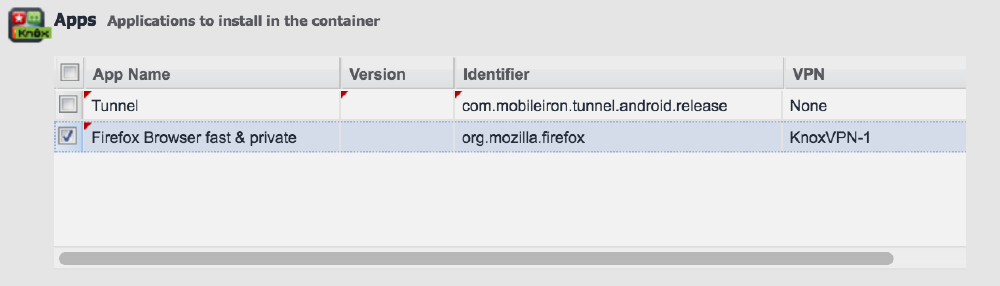
- In the Apps section do the following:
- Click + to add Ivanti Tunnel.
- For App Name, select the Tunnel app from the drop down list.
All other fields for the app are set to default values. Do not make any changes to the default values. - Similarly, if needed, add other apps to make the apps available in the Samsung Knox container.
- Configure the apps to use Ivanti Tunnel VPN. Do one of the following:
- Click Save.
See also, Configuration overview for Ivanti Tunnel for the Samsung Knox container (Ivanti EPMM).
Configuring per-app VPN
If you configure per-app VPN, only apps to which the Ivanti Tunnel VPN configuration is applied can use Tunnel VPN.
Procedure
- In the Samsung Knox container configuration, scroll down to the Apps section.
-
For apps that will use Ivanti Tunnel VPN, in the VPN field, select the Tunnel (Samsung Knox Workspace) VPN configuration from the drop down list.
Only the specified apps can use Tunnel VPN.
Configure VPN in the Apps section only if a VPN configuration is not specified in the Apps Settings section.
- Click Save.
See also, Configuring app VPN in the Samsung Knox container.
Configuring per-container VPN
If you configure per-container VPN, all apps in the Knox container can use Ivanti Tunnel VPN.
Procedure
-
In the Samsung Knox container configuration, scroll down to the App Settings section.
Figure 2. Apps settings configuration
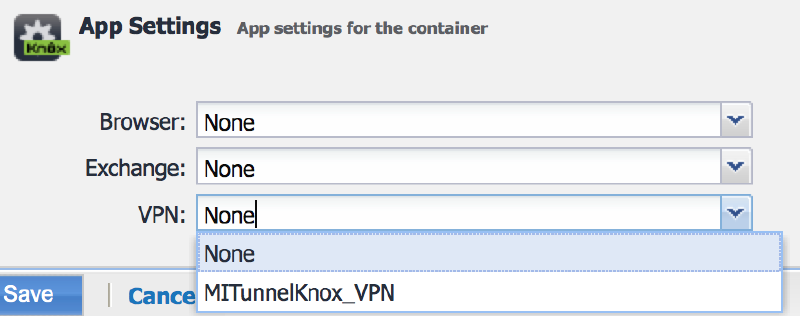
-
For VPN in App Settings, select the Ivanti Tunnel (Samsung Knox Workspace) VPN configuration from the drop down list.
The selected VPN configuration is applied to all apps in the Samsung Knox container.
Configure VPN in App Settings only if a VPN configuration is not specified for any app in the Apps section. If you configure VPN in the App Settings, the VPN selection in Apps automatically resets to None.
- Click Save
See also, Configuring app VPN in the Samsung Knox container.