Ivanti Tunnel installation on devices
The Ivanti Tunnel app is installed automatically on Android devices if the following conditions are true:
- The app configuration has the Silently Install option selected.
- The app is applied to a label that includes the Android devices.
If the Silently Install option is not selected, users can choose to install the app from the app catalog on the device.
The following section proved some screen captures of what users see when they install Ivanti Tunnel:
- Accept Ivanti Tunnel connection (Android native and enterprise only)
- Allow certificate (Android native and enterprise only)
- Ivanti Tunnel VPN connection
Accept Ivanti Tunnel connection (Android native and enterprise only)
The first time that Ivanti Tunnel attempts to set up a VPN connection, device users are prompted to accept the Tunnel VPN connection. Device users must tap OK to continue using Ivanti Tunnel.
Figure 1. Accept Tunnel connection
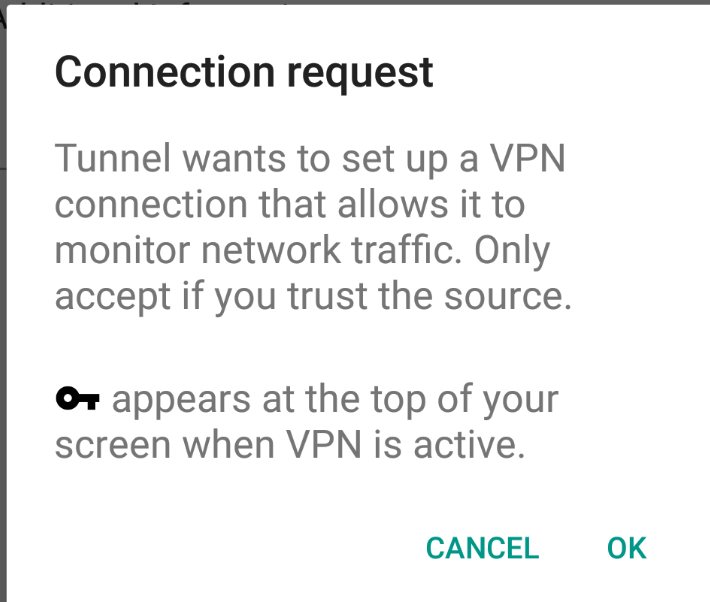
Allow certificate (Android native and enterprise only)
During the installation, users are prompted to accept a certificate. The certificate is preselected.
Do not change the certificate selection.
Figure 2. Allow certificate
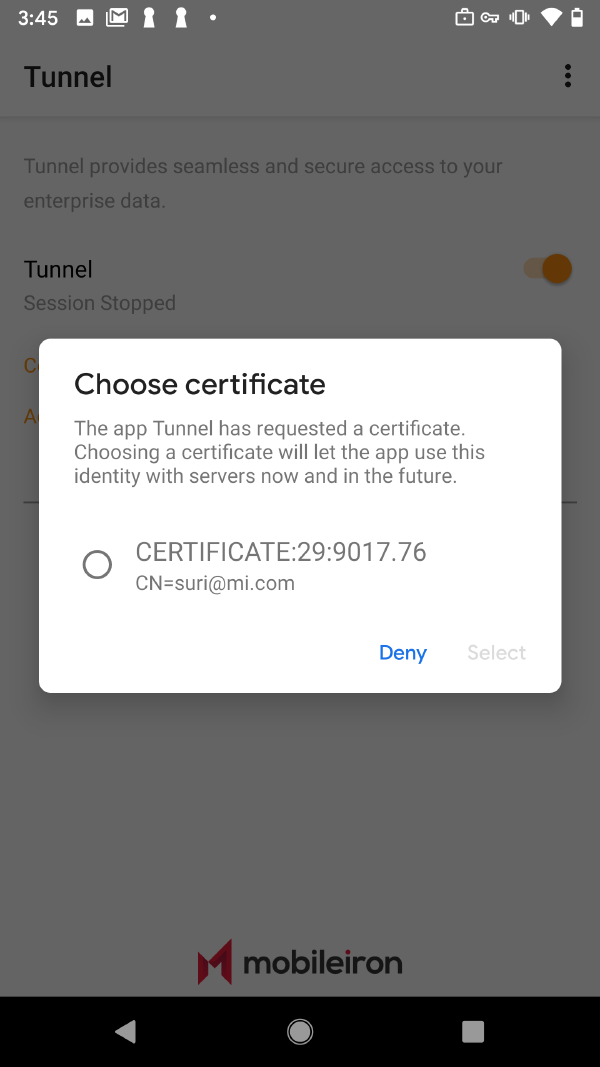
Tap Select to install the certificate on the device and continue with the installation. Ivanti Tunnel uses this certificate to authenticate the device to Standalone Sentry.
On Android Enterprise devices, user interaction is not needed to accept the Ivanti Tunnel certificate for the following cases,
- Always On VPN (in Android Enterprise configuration on the UEM) and AutoBackgroundLaunch (Ivanti Tunnel for Android Enterprise configuration on the UEM) are enabled.
-
The client version on the device is Go 72 for Android or Mobile@Work 10.8.0.0 for Android through the most recently released version as supported by Ivanti. In this case, the Choose Certificate dialog is not seen. The UEM client silently accepts the certificate. This change improves the user experience when the device is in shared-kiosk mode.
Ivanti Tunnel VPN connection
The key icon on Android native and Android Enterprise devices, or the lock icon on Samsung Knox devices, indicates that the Ivanti Tunnel VPN configuration has been pushed and verified without any errors, and the VPN session has been established. This does not indicate if Tunnel is connected or not. The location and the icon can vary depending on the device and Android version.
The state of the Tunnel session after it is initiated remains as Started. With an Access deployment, the connection status changes from Connected to Waiting periodically if there is no Access traffic going through Ivanti Tunnel.
Figure 3. Tunnel VPN connection state and icons
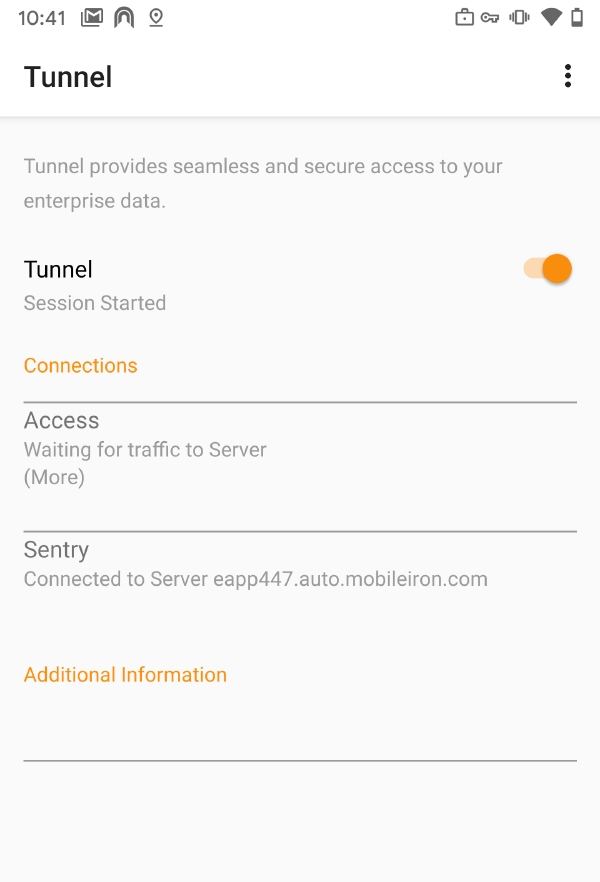
Ivanti Tunnel notifications icon
If Ivanti Tunnel notifications is enabled, users see the following icon if there are any notifications. On Android O through the latest version as supported by Ivanti, the ability to configure notifications in the Ivanti Tunnel app is not available. On these devices, configure notification in Android Settings.
Figure 4. Tunnel notifications icon
![]()
The icon is not visible if there are no notifications.