Custom warning messages for blacklisted URLs (Android)
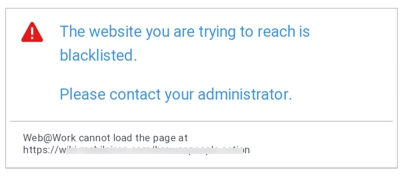
Configuring a custom warning message for a blacklist
| 1. |
|
| 2. |
|
| 3. |
|
| 4. |
|
| 5. |
|
| 6. |
|
|
Key |
Value Description |
|
blacklist_warning_message |
Write your custom message here. |
| - |
|
| - |
|
| 7. |
|
| 8. |
|