Troubleshooting Web@Work
Clearing browser history and website data
Device users may encounter issues with authentication or page refresh when using Web@Work, as they would in other web browsers. Troubleshooting such issues usually involves clearing the browser history, cookies, and other website data.
You can instruct device users to clear their history and cookies as described here. When managing a device shared by multiple users, it is good practice to instruct users to clear their browser history and cookies for their own privacy.
To clear browser history and website data on an iOS device:
|
1.
|
In Web@Work for iOS, tap the Settings icon. |
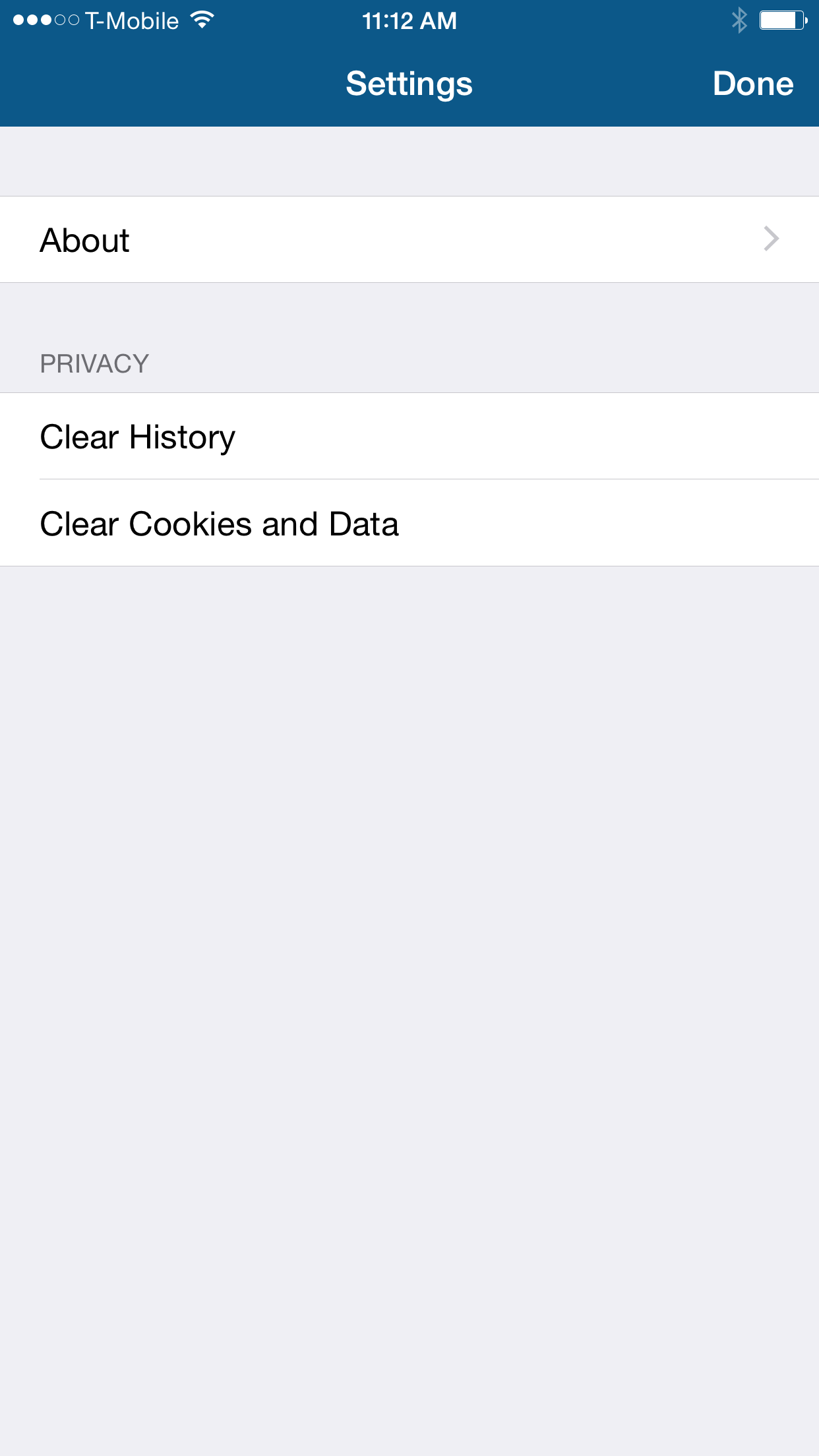
|
2.
|
Tap either or both of the following: |
Web@Work shows a prompt requesting confirmation of the action you tapped.
|
3.
|
Tap Clear to delete browser history or cookies and other website data. |
Web@Work shows a confirmation prompt before clearing this data. After tapping to confirm, all tabs are closed.
To clear browser history and website data on an Android device:
|
1.
|
In Web@Work for Android, tap the menu icon. |
|
3.
|
Tap the following options: |
Web@Work shows a brief confirmation as it clears the data and closes all tabs.