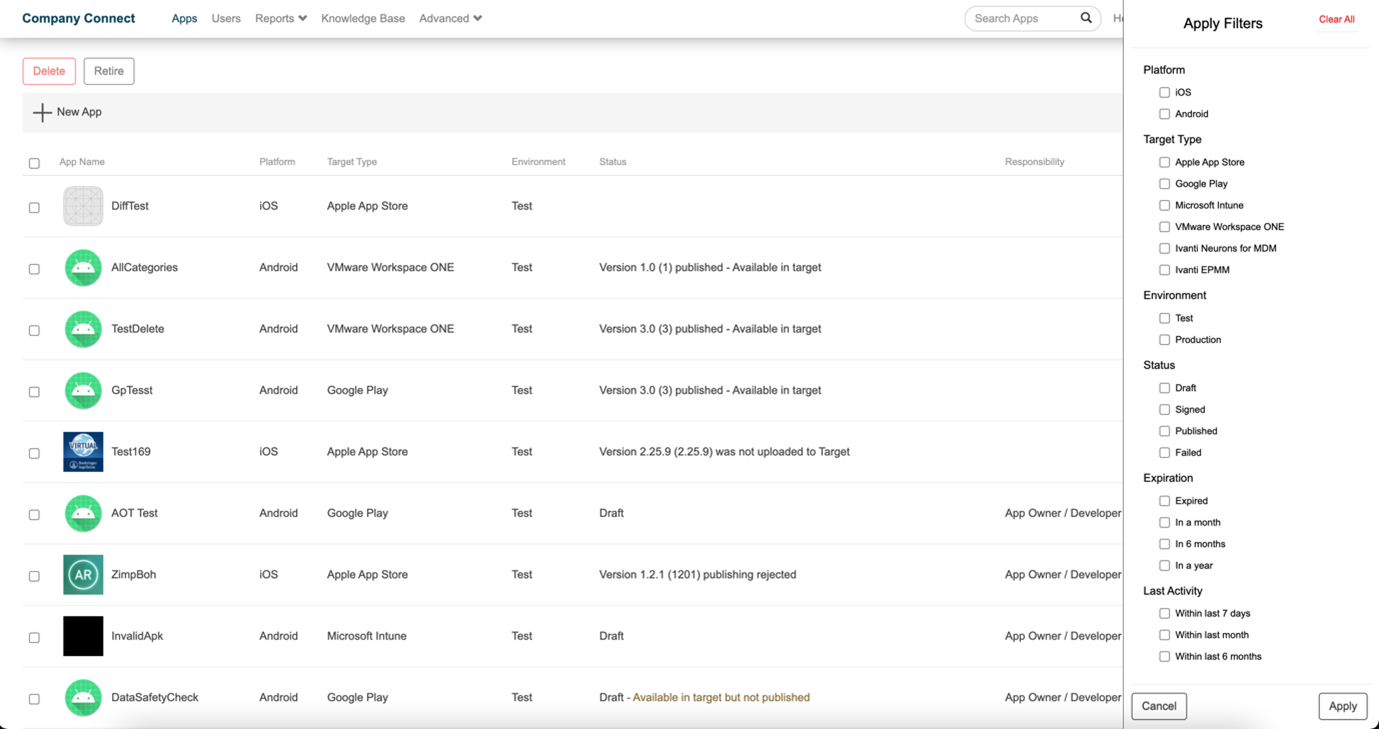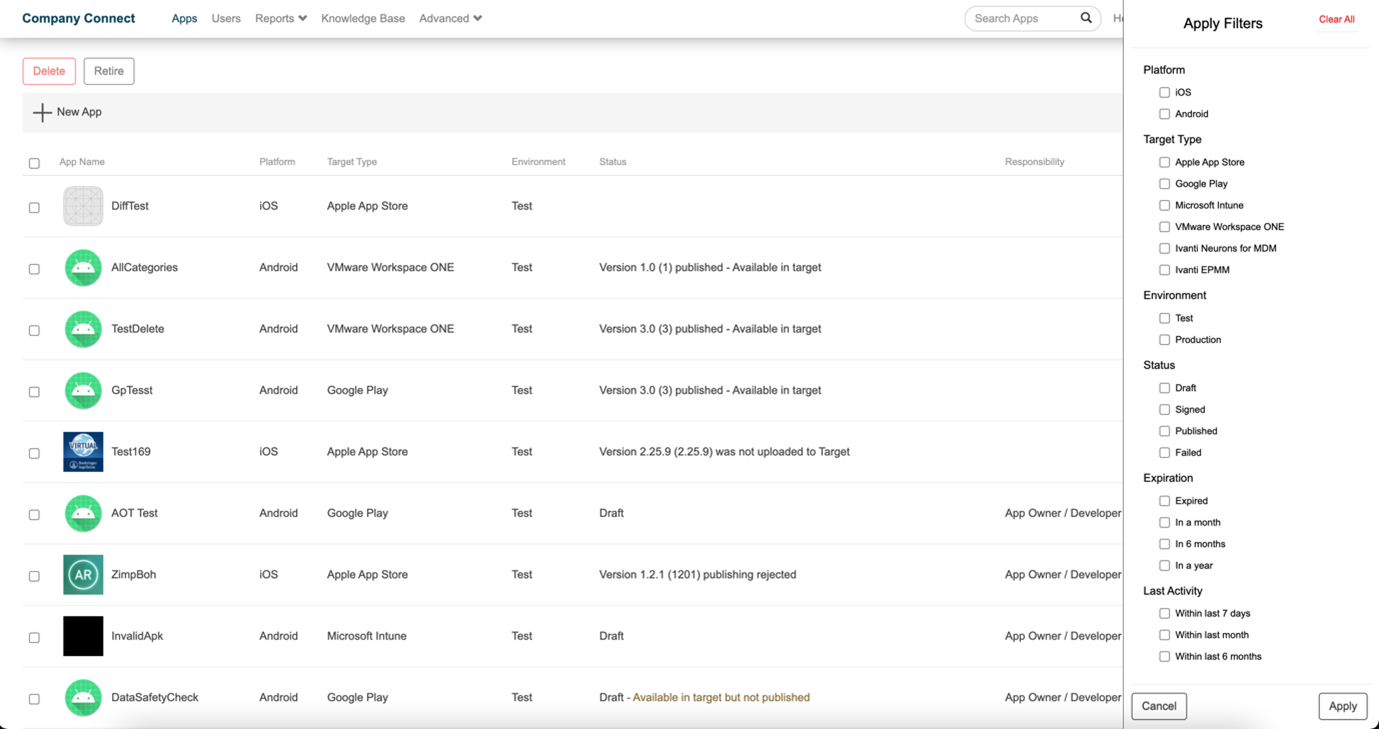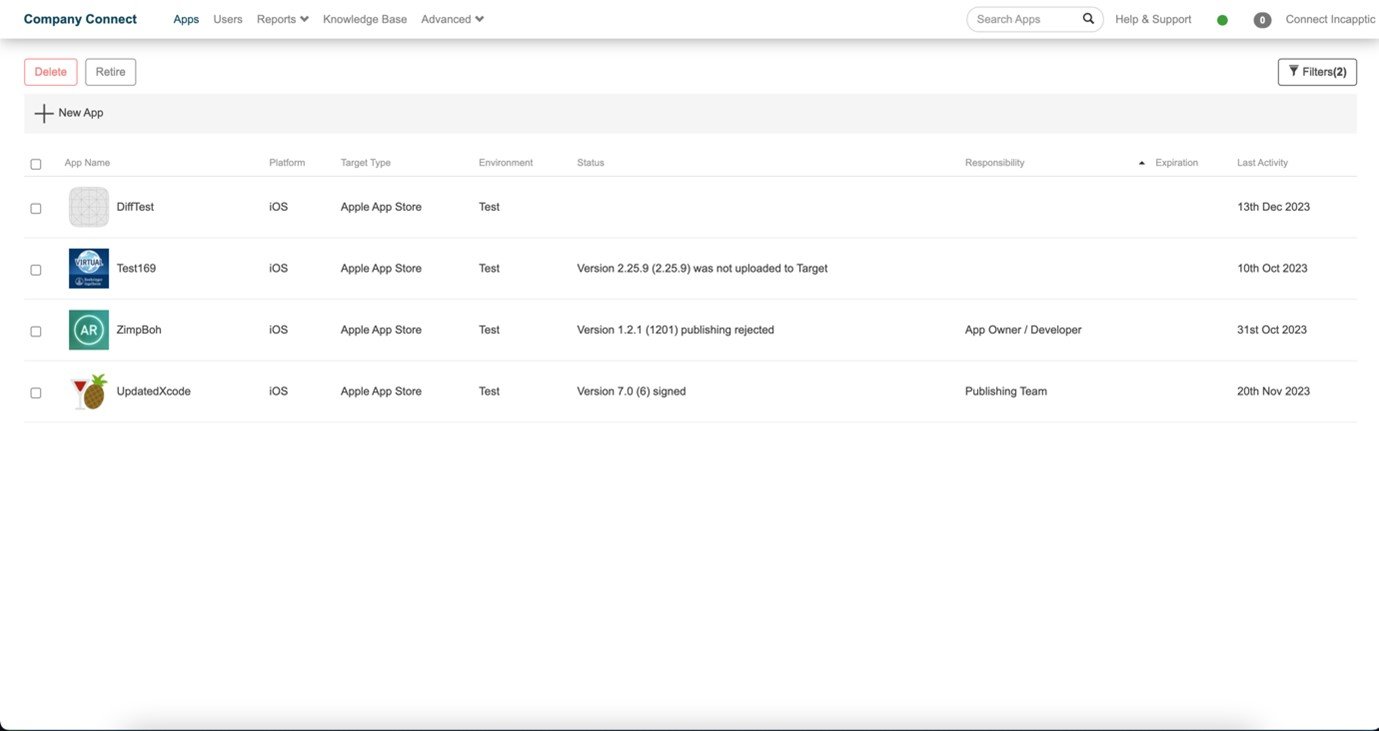Filters in Apps page
Starting from the incapptic Connect 1.47 release, the Apps page contains a Filter option.
The filter types are as follows:
|
Filter Type |
Description |
|---|---|
| Platform | iOS and Android are the available platform filters. |
| Target Type | All target types that incapptic supports are included in the available target type filters. |
| Environment | Test and Production are the available environment filters. |
| Application status | Draft, Signed, Published, and Failed are the status filters that are available. |
|
Certificate Expiration |
Expired or expiring in 1 month, 3 months, and 6 months are the available expiration filters, which are dependent on the remaining time for expiry. |
|
Last Activity |
The application's last activity filters are activity-time-based and include the following: activity during the last seven days, last fifteen days, last month, and last three months. |
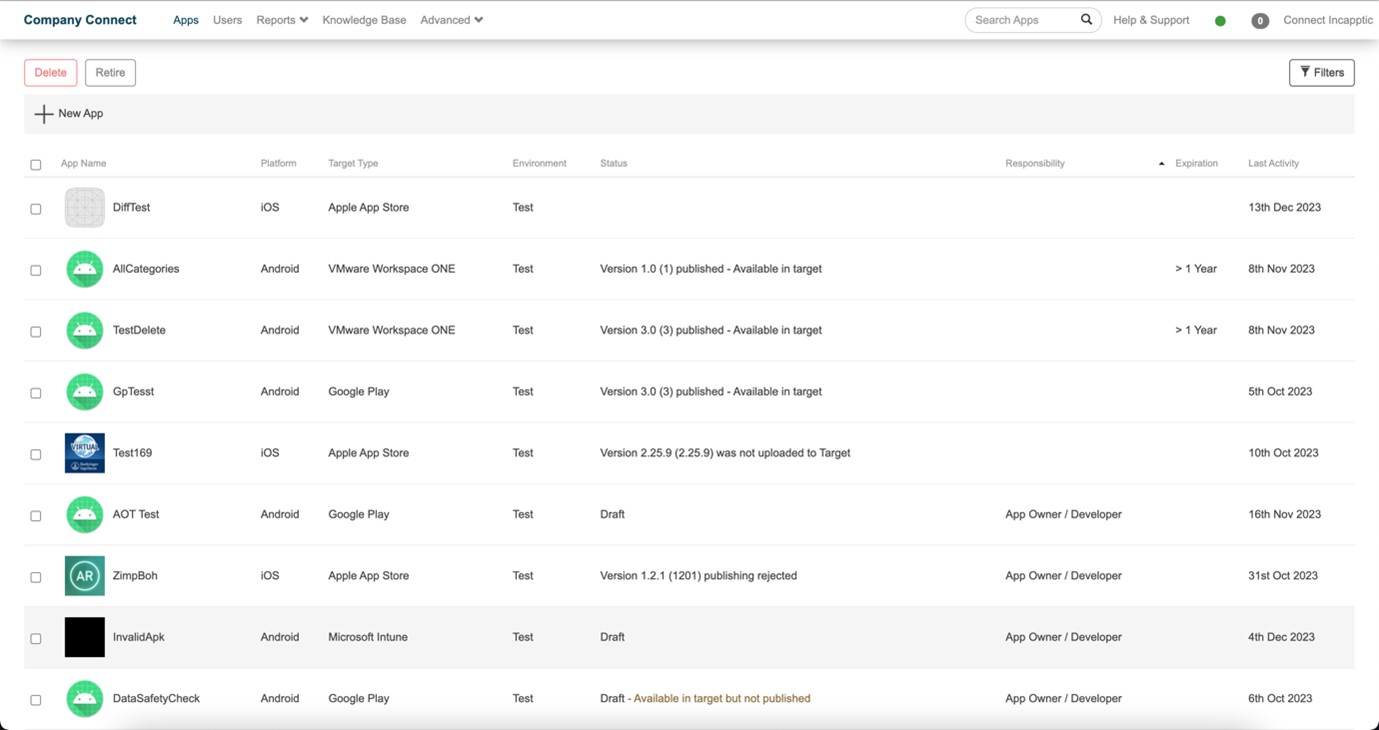
-
Log in to the incapptic portal.
-
Click Filters.
-
Select the filter options to apply filters, and click Apply.
Even if you don't click the Apply button, the filters you have chosen will still be stored after a certain amount of time has elapsed because the incapptic home page is re-rendered after that interval.
-
You can click the overlay or Cancel to close the filter side drawer.
-
After applying the filter, the applications are displayed as per selection on the Apps page. The Apps page filters button displays the total number of filters that have been applied.
-
Click Clear All in the sidebar filters to clear the selected filters.
Note: On a machine, the filters remain active as long as the browser is open. To retrieve the results and the filters from session storage, filters are saved in session storage.
-
You can Delete and Retire the selected application from the Apps page.
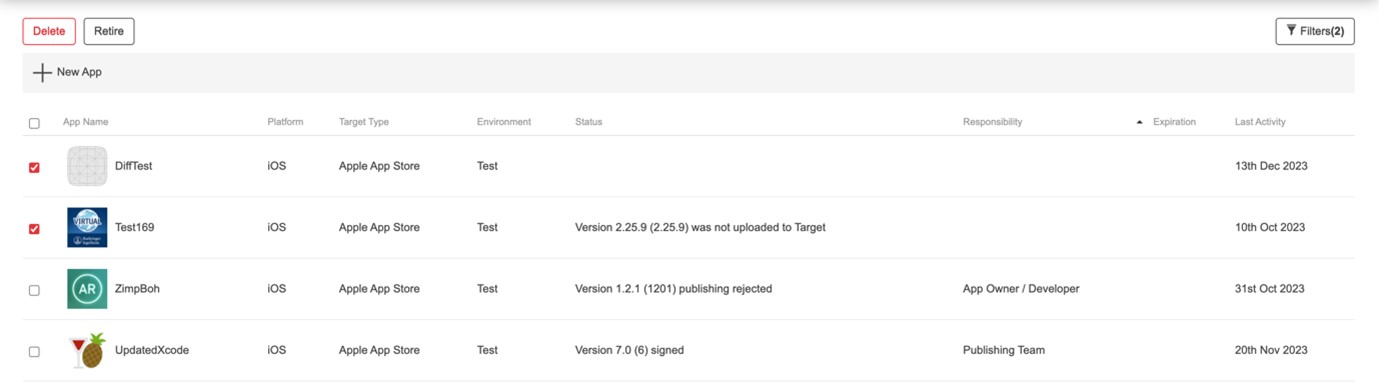
-
The users with the “admin” role can only perform the listed actions.
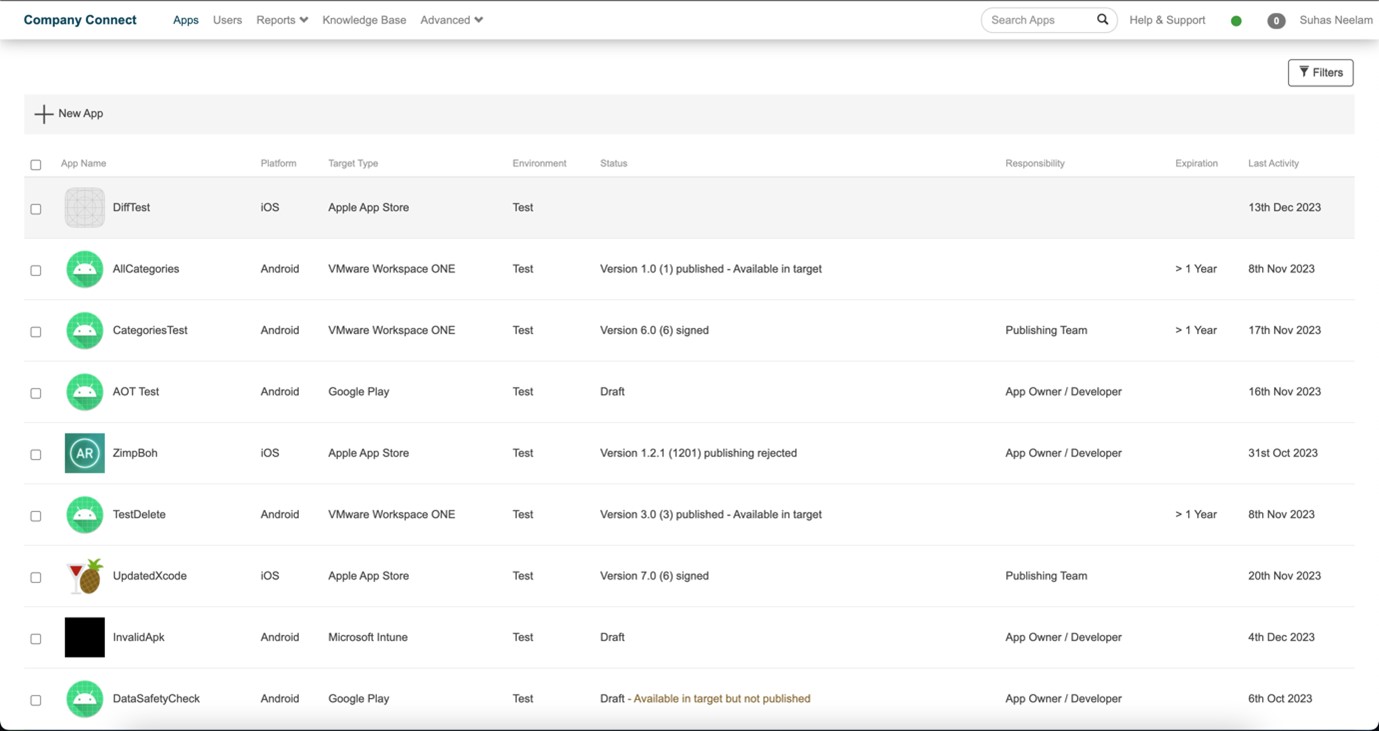
-
Retiring applications sends the selected apps to the retired apps section, where users can perform the Delete or Restore action.
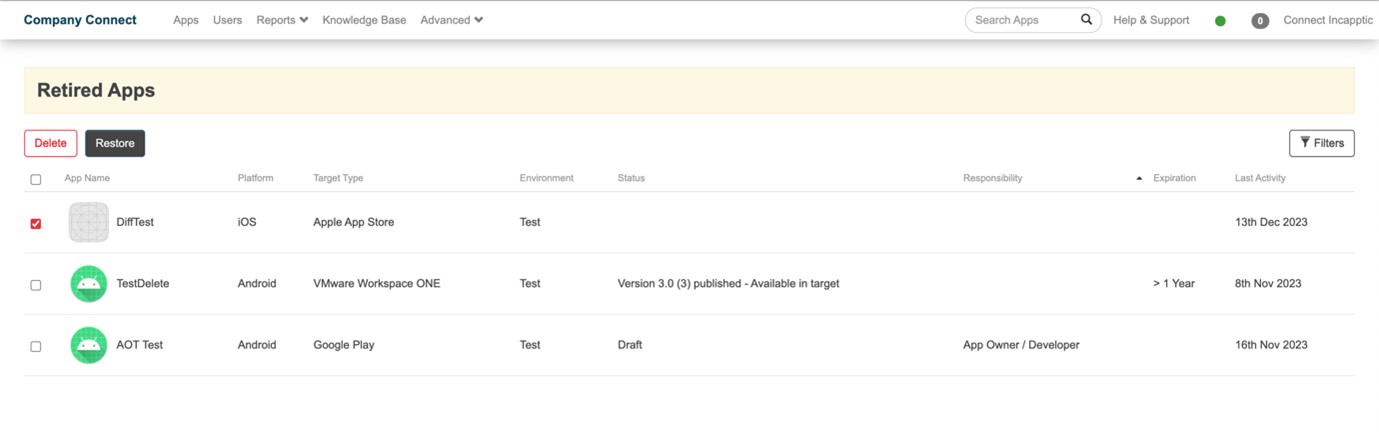
-
Admin can perform a bulk delete action, which deletes the applications and their footprints from the database and the targets (differs based on target type).
-
When admin clicks Action, a confirmation dialogue appears, and a notification is displayed at the bottom after confirmation is complete.
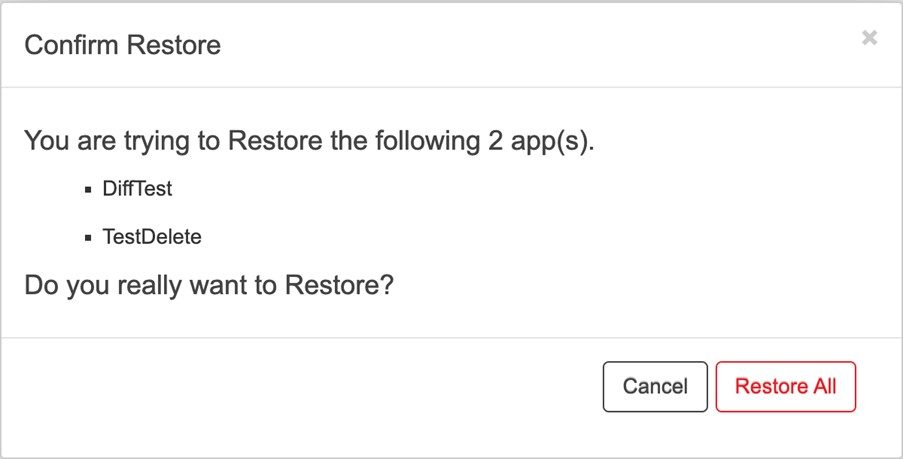
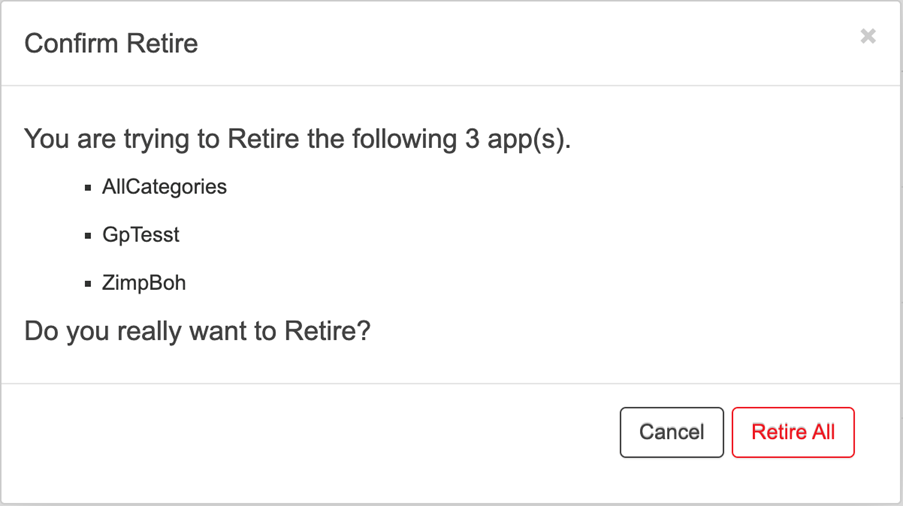
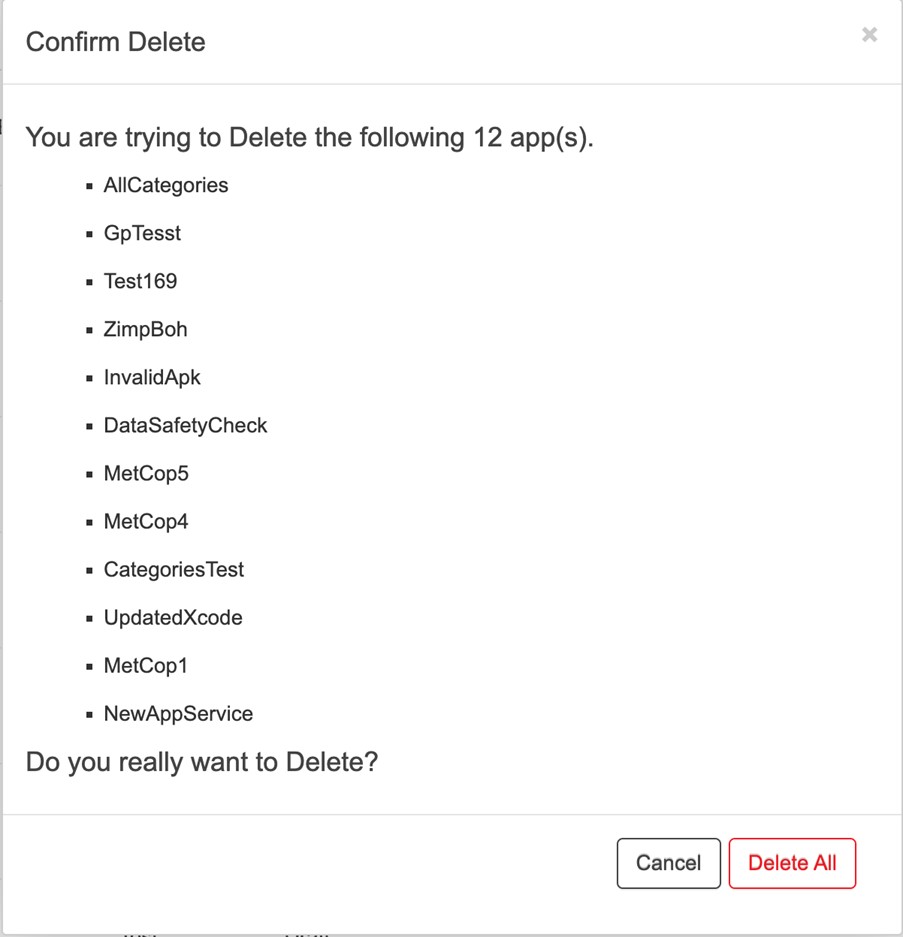
-