Working with logs
Use the Troubleshooting > Logs options to:
- Set log levels for Stunnel and HTTPD logs
- Enable debugging for MobileIron modules
- Disable debugging for MobileIron modules
- Clear logs
- View logs
- Export logs
Setting the log level for Stunnel and HTTPD logs
Setting the Stunnel log level
In Troubleshooting > Logs, in the section Stunnel/HTTPD Log Management, you can set the log level for Stunnel. Stunnel is a library that MobileIron Core uses for TLS encryption. These logs are captured in the /var/log/mi_messages file. The default log level is Emergency. Typically, you do not need to change the Stunnel log level. MobileIron recommends that you contact MobileIron Technical Support before changing the log level.
Setting the httpd log level
In Troubleshooting > Logs, in the section Stunnel/HTTPD Log Management, you can set the log level for events related to incoming HTTP/HTTPS requests. These logs are captured in the files in /var/log/httpd/https_error_log and /var/log/httpd/portal_error_log. The default log level is Warning. Typically, you do not need to change the httpd log level. MobileIron recommends that you contact MobileIron Technical Support before changing the log level.
| NOTE: | Changing the log level to Debug or Trace causes many events to be logged. Core maintains up to 5 100MB files for each of the log files in /var/log/httpd. When the maximum is exceeded, Core deletes the oldest file. |
Enabling debugging for MobileIron modules
You can specify which MobileIron modules you want to place in debug mode. Placing a module in debug mode causes more detailed messages to be recorded in the corresponding log.
Procedure
-
Under Troubleshooting > Logs, select the check boxes for the modules you want to place in debug mode:
MobileIron Configuration Service (the service that supports System Manager)
MIFS
MobileIron File Service (the service that supports the rest of MobileIron Core)
-
For MIFS (MobileIron File Service), which represents the rest of MobileIron Core, select:
- In the MIFS Debugging section, use the Package drop-down to select an area to include in the log.
- Use the Log level drop-down to select the level of detail you want to include.
- Click the + icon to add additional packages and log levels.
- Click Apply.
Disabling debugging
You can disable all debugging or you can select the modules for which you want to disable debugging.
Disabling all debugging
To disable all debugging, which stops MobileIron Core from writing detailed information to all logs, click Stop All Debugging under Troubleshooting > Logs. For MIFS packages, clicking this button sets the log level to Info for all selected packages.
Disabling debugging for MICS or the employee portal
Procedure
- Log into System Manager.
- Go to Troubleshooting > Logs.
- Go to the Log Management group.
- Clear the checkbox next to each module you want to remove from debug mode.
- Click Apply > OK.
Disabling debugging for MIFS packages
Procedure
To disable debugging for MIFS packages under Troubleshooting > Logs:
- Remove the package from the list (sets lowest level of logging)
- Set the log level to OFF (turns off all logging for the selected package)
Clearing logs
Clearing logs enables you to discard information for previous events, making it easier to isolate the information you need.
Procedure
- Log into System Manager.
- Go to Troubleshooting > Logs.
- Go to the Log Management group.
- Click Clear All Logs.
Log Names
The Troubleshooting screen enables you to view the contents of debug logs directly from the console. Debugging must be enabled. The following table lists the available logs:
|
Log Name |
Description |
|
MICS |
MobileIron Configuration Service (i.e., the service that supports System Manager) |
|
MIFS |
MobileIron File Service |
|
System |
Core status logs |
|
Device |
Searchable device logs (search by mobile number or user) |
|
MI |
|
|
Catalina |
MobileIron application loading status |
|
Catalina2 |
MobileIron application loading status |
|
SystemBackup |
MobileIron System Backup process (see System backup) |
|
High Availability |
HA service, if configured |
|
LDAP |
LDAP integration |
Viewing logs
Procedure
- Log into System Manager.
- Go to Troubleshooting > Logs.
- Go to View Module Logs section
-
Click the link for the log you want to view.
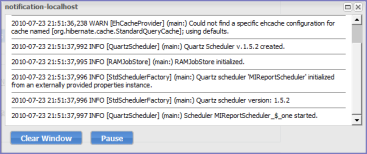
The window scrolls dynamically as Core adds entries to the log. The most recent log entries are at the top.
-
Click x to close the log view.
If you close the log view window and then re-open it, the displayed window shows only log entries made since you closed the window.
Viewing only new log entries
Procedure
To remove existing log entries from the log view window and view only new log entries:
- Log into System Manager.
- Go to Troubleshooting > Logs.
- Go to View Module Logs section
- Click the Clear Window button.
Viewing logs by device or user
Procedure
- Log into System Manager.
- Go to Troubleshooting > Logs.
- Go to View Module Logs section
- Click the Device link.
- Select User or Phone to specify whether you want to view logs by user or device.
- Enter the user name or phone number.
- Click View Log.
Exporting logs
You can upload logs directly to the default support site or a designated alternate site. The default support site is configured in Settings > Log Upload.
Typically, you will use the default HTTPS Server Configuration, which automatically includes the user name you entered in Maintenance > Software Updates. Confirm with MobileIron Technical Support that the entries on this display are correct.
Procedure
To upload logs:
- Select Troubleshooting > Logs.
- Scroll down to the Export Logs section.
- Select the log to download.
-
Select a database option.
Show tech logs can include database information that some companies consider too sensitive to send to MobileIron Customer Support. Therefore, you can use the Database Options to specify whether to include data and whether to remove potentially sensitive information from the output.
The following options are available:
-
Sanitize: Remove sensitive information. This is the default selection. If you select the Sanitize option, the following data is removed:
- email addresses
- device tokens
- unlock tokens
- phone numbers
- last locations
- unsent alerts
- events
- Standard: Sensitive information included.
- No Database: All database information omitted.
-
- Select SFTP Upload, HTTPS Upload or Download from the Type drop-down list, depending on the method you want to use.
- If you received a MobileIron support ticket number associated with this export, enter it in the Support Ticket Number field.
-
If you selected SFTP Upload or HTTPS Upload, select the Alternate Location check box and configure a backup location or user authentication in case transmission to the primary server or user fails.
If you receive technical support from a MobileIron partner instead of directly from MobileIron, then you will need to obtain an alternate location from your vendor.
The following additional fields for the alternate location are displayed:
- Host/IP or URL (e.g., https://support.mobileiron.com)
- User Name
- Password
- Confirm Password
- Click SFTP Upload, HTTPS Upload or Download.