Starting System Manager
You can start System Manager two ways:
Ivanti recommends to allow HTTPS traffic on port 8443 from the corporate network, limited to Ivanti applications only. This service is intended for EPMM server management and must have strictly controlled access.
Starting System Manager using the URL
Procedure
To start System Manager using the System Manager URL:
-
Open a supported browser.
Refer to the latest release notes for information on supported and compatible browsers.
-
Enter your Ivanti EPMM URL in the browser to open the System Manager log in screen.
For example: https://<EPMM_fully_qualified_hostname>:8443/mics
Starting System Manager from the Admin Portal
Procedure
To start System Manager from the Admin Portal:
- Log into the into Admin Portal.
- Click on the person icon at the top right of the Admin Portal page.
- Select System Manager from the menu to open the System Manager workspace.
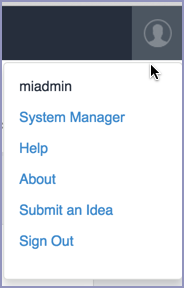
The System Manager login screen displays.
Logging into the System Manager
When first setting up Ivanti EPMM, a system administrator determines which login methods are allowed for the System Manager.
- Logging into the System Manager with user ID and password
- Logging into the System Manager with a smart card
Logging into the System Manager with user ID and password
If supported by your system administrator, you can login to the System Manager with a user ID and password. Refer to Advanced: Portal Authentication for information on setting up this authentication method. The user ID is case-sensitive and must be either:
- The user ID created during the initial setup of Ivanti EPMM
- The user ID created in the System Manager under Security > Identity Source > Local Users.
Procedure
- In the web browser displaying the System Manager login screen, enter the user ID and password of a System Manager user.
- Click SIGN IN to open the System Manager workspace.
Logging into the System Manager with a smart card
If supported by your system administrator, you can login to the System Manager on a desktop computer using an identity certificate on a smart card. Refer to Advanced: Portal Authentication for information on setting up this authentication method. This user must a local user created in the System Manager under Security > Identity Source > Local Users.
This authentication method is supported only on desktop computers. It is not supported on mobile devices. Also, it is not supported with Firefox.
Procedure
- Attach your smart card reader with your smart card to a USB port on the desktop computer. If your computer has a built-in smart card reader, insert your smart card.
- Go to the URL of the System Manager at https://<fully_qualified_hostname>:8443/mics
- If you are not logged in, select Sign In With Certificate. A prompt appears to select your certificate.
- Select the certificate from the smart card.
- If prompted, enter the password of the private key of the identity certificate on your smart card. The System Manager workspace displays.